When Connecting to a Service for the Second or Subsequent Time
-
Launch this app.The splash screen appears.
-
If [Use This Service Next Time] is in the off position, select a service for connection on the displayed service selection screen.
-
Enter the information for connecting to the service.
- When connecting to C3 Portal: If [Auto Login] is set to the off position, tap [Sign in] or [Sign in with Custom IdP], then enter your user ID and password on the displayed sign in screen displayed in the web browser to sign in..
- When connecting to Ci: If [Use This Code Next Time] is set to the off position, enter the file request code sent by the administrator and tap [OK].
Note
- When connecting to C3 Portal: To sign in using Professional ID, tap [Sign in]. To sign in using a custom IdP, tap [Sign in with Custom IdP].
- When connecting to either C3 Portal or Ci, to use this app without signing in, tap [Skip sign in]. The Home screen appears in offline mode.
- When connecting to C3 Portal on an Android device in the following cases, delete the cookies from the operating system settings or from the Chrome app and then sign in again.
- If you want to use a custom IdP account that is different from the previous connection
- If you want to use a custom IdP account after using Professional ID for the previous connection
- If you want to use Professional ID but used a custom IdP account for the previous connection
-
When connecting to C3 Portal, for user accounts that require 2-factor authentication, enter the passcode on the displayed 2-factor authentication screen and tap [Authenticate].After logging in, the Home screen appears.
Note
- The passcode will be displayed in the 2-factor authentication app configured when registering a user. For details, visit the following URL.
URL: https://helpguide.sony.net/pro/idm/v1/en/contents/TP0002845600.html - You can change the group to use on the [Account] screen after logging in.
- Even if 2-factor authentication is required for a user account, the 2-factor authentication screen will not be displayed when connecting to C3 Portal using a custom IdP or when [Auto Login] is set to the on position.
- The passcode will be displayed in the 2-factor authentication app configured when registering a user. For details, visit the following URL.