Enjoying audio content from iTunes or an iPhone/iPad/iPod via the network (AirPlay)
You can play audio content on an iPhone, iPad, iPod or in an iTunes Library on your computer with this receiver via a wireless network.
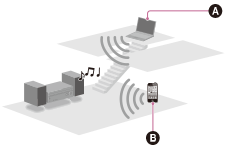
 Computer
Computer
 iPhone/iPad/iPod
iPhone/iPad/iPod
- Tap/click the AirPlay icon (
 , etc.) on the iPhone/iPad/iPod screen or iTunes window.
, etc.) on the iPhone/iPad/iPod screen or iTunes window. - Select [STR-DN1070 XXXXXX] (*) on the AirPlay menu of iTunes or your iPhone/iPad/iPod.
- Start playing back audio content on an iPhone/iPad/iPod or in iTunes.
* XXXXXX is the identification number for each unit.
Controlling AirPlay playback
You can use the  +/–,
+/–, 
 ,
,  ,
,  ,
,  buttons on the remote control when the receiver is
selected as the device for output.
buttons on the remote control when the receiver is
selected as the device for output.
Note
- Update the iPhone/iPad/iPod or iTunes to the latest version before using with the receiver.
- You cannot use the AirPlay function and the Wireless Surround function at the same time. If you activate the Wireless Surround function during AirPlay playback, AirPlay playback will stop automatically, and if you restart AirPlay playback, the Wireless Surround function will be deactivated automatically.
- Refer to the operating instructions of your device for details on operating the iPhone/iPad/iPod, iTunes or AirPlay.
Hint
- If the playback does not start, perform the process again from step 1.
- Very loud sound may output from the receiver if you set the volume loud on an iPhone/iPad/iPod or iTunes.
- It may not be possible to link the volume level of an iPhone/iPad/iPod or iTunes with the volume level of this receiver.