Enjoying 4K content (4K Output)
You can set whether or not to output 4K video signals via HDMI.
- Select [Setup] - [Screen Settings] from the home menu.
- Select [4K Output].
- Select the setting you want.
- Auto1: Outputs 2K (1920 × 1080) video signals during video playback when connected to a 4K-compatible device manufactured by Sony. Outputs 4K video signals during playback of 24p video content when connected to a 4K-compatible device that is not manufactured by Sony. This setting does not work for 3D video image playback.
- Auto2: Automatically outputs 4K/24p video signals when you connect a 4K/24p-compatible device and configure the appropriate settings in [Network content 24p Output].
- Off
Note
- If your Sony device is not detected when [Auto1] is selected, the setting will have the same effect as the [Auto2] setting.
- The [4K Output] setting does not affect video signals from the HDMI IN jacks. If you want to upscale video signals from the HDMI IN jacks to 4K, use [HDMI In 4K Scaling] in the [HDMI Settings] menu.