Selecting a sound field (Sound Field)
You can select from a variety of sound field modes according to speaker connections or input sources.
- Select [Sound Effects] - [Sound Field] from the home menu.
- Select the sound field you want.
For movies, select a sound field labeled with [Movie].
For music, select a sound field labeled with [Music].
Note
- You cannot select sound fields when [Bluetooth Mode] is set to [Transmitter].
- When connecting headphones to the receiver, you can only select [Headphone(2ch)] as a sound field.
- The sound fields for movie and music may not work, depending on the input or the speaker pattern you select, or with audio formats.
- Available sound fields are limited when the Wireless Surround function is activated.
- The receiver may play signals at a lower sampling frequency than the actual sampling frequency of the input signals, depending on the audio format.
- [Pro Logic llx Movie] or [Pro Logic llx Music] may not appear, depending on the speaker pattern you select.
- Some speakers or the subwoofer may not output sound, depending on the sound field setting.
Hint
- You can also use 2CH/MULTI, MOVIE, MUSIC or FRONT SURROUND on the remote control to select a sound field.
- You can also select [Sound Field] in the [Audio Settings] menu.