Auto Framing Settings

During movie recording or streaming, the camera automatically changes the composition by following the recognized subject and cropping so that even if the camera is fixed, you can shoot with camera-work (auto-framed shooting).
You can set the timing to start shooting with [Auto Framing], the size of the subject on the screen, etc.
This function cannot be used during slow-motion/quick-motion shooting or time-lapse shooting.
-
MENU →
 (Shooting) → [Shooting Option] → [Auto Framing Settings] → [Auto Framing] → [On].
(Shooting) → [Shooting Option] → [Auto Framing Settings] → [Auto Framing] → [On]. -
MENU →
 (Shooting) → [Shooting Option] → [Auto Framing Settings] → Select an item to set, and then select the desired setting.
(Shooting) → [Shooting Option] → [Auto Framing Settings] → Select an item to set, and then select the desired setting. -
Start shooting or streaming.
- A cropping frame is displayed on the monitor screen and follows the movement of the subject.
- When [Touch Operation] is set to [On], you can select the subject of automatic framing using touch operations.
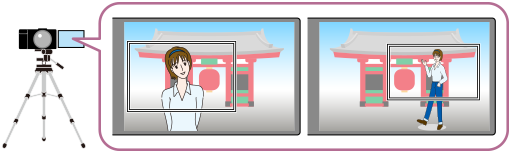
Menu item details
- Auto Framing:
- Sets whether to automatically frame shooting. When [On] is selected, the composition is automatically set so that the recognized person or touch-tracked subject is in the center of the screen. ([On]/[Off])
- Framing Oper. Mode:
- Sets the start method and operating method for [Auto Framing].
- Start When Tracking : Auto-framing starts at the same time as tracking starts with touch tracking, etc.
- Auto Start : Auto-framing starts when the subject is recognized.
- Auto Start(15s swtc) : When the subject is recognized, the camera repeats camera-work that smoothly switches between the cropped angle of view and the full angle of view at 15-second intervals.
- Auto Start(30s swtc) : When the subject is recognized, the camera repeats camera-work that smoothly switches between the cropped angle of view and the full angle of view at 30-second intervals.
- Crop Level:
- Sets the displayed size of the subject within the cropped frame after recognizing the subject. ([Large crop level]/[Medium crop level]/[Small crop level])
When [ Recognition Target] is set to [Human], or when [
Recognition Target] is set to [Human], or when [ Recognition Target] is set to [Auto] and a human is recognized, the cropped frame size changes dynamically according to the recognition frame. When [
Recognition Target] is set to [Auto] and a human is recognized, the cropped frame size changes dynamically according to the recognition frame. When [ Recognition Target] is set to an item other than [Human], or when [
Recognition Target] is set to an item other than [Human], or when [ Recognition Target] is set to [Auto] and an item other than a human is recognized, the cropped frame size will be locked.
Recognition Target] is set to [Auto] and an item other than a human is recognized, the cropped frame size will be locked. - Framing Tracking Speed:
- Sets the subject tracking speed for camera-work. (1 to 5)
- Movie Rec/Streaming:
- Sets whether the images recorded on the memory card and the images output via USB streaming are auto-framed images or full-angle images. ([Crop]/[Do not crop])
When [Crop] is selected, auto-framed images are recorded or streamed. - HDMI Output:
- Sets whether the images output to HDMI are auto-framed images or full-angle images. ([Crop]/[Do not crop])
When [Crop] is selected, auto-framed images are output.
Hint
- The auto-framing function performs camera-work by cropping the 4K-resolution image. When using the auto-framing function, it is recommended that you set [
 File Format] to HD image quality in order to prevent deterioration of image quality.
File Format] to HD image quality in order to prevent deterioration of image quality. - When setting the shutter speed manually and shooting with auto framing, it is recommended that you set a faster shutter speed to reduce blurring of the subject.
- When [
 Focus Area] is set to [Wide], the subject is recognized and framed.
When it is set to [Spot], framing is performed around the spot frame. You can also change the cropping position by moving the spot frame during shooting.
Focus Area] is set to [Wide], the subject is recognized and framed.
When it is set to [Spot], framing is performed around the spot frame. You can also change the cropping position by moving the spot frame during shooting. - By using the smartphone application Creators' App, you can check the framing status and perform touch operations even at a distance from the camera.
For more information about how to use Creators' App, refer to the following website.
https://www.sony.net/ca/help/opr/
Note
- Auto-framing is available only in the movie recording mode.
- Even when [Auto Framing] is set to [On], the monitor always displays image in the full angle of view, and a frame indicating the cropping area is displayed during auto-framed shooting.
- If there are multiple recognized subjects, only the subject with the highest priority will be targeted.
- Depending on the settings for [
 File Format] and [
File Format] and [ Movie Settings], the angle of view may change when [Auto Framing] is set to [On].
Movie Settings], the angle of view may change when [Auto Framing] is set to [On].
TP1001173391
