Shooting in sync with other cameras (Sync. Release Set.)
You can connect multiple cameras via a wired LAN and link the autofocus and shutter timing. The main camera triggers the autofocus and shutter release, and the sub camera follows the main camera. This setting is performed using the computer software Remote Camera Tool connected to the same LAN as the cameras.
For more information on how to install and use Remote Camera Tool, refer to the following URL.
https://support.d-imaging.sony.co.jp/app/remotecameratool/l/index.php
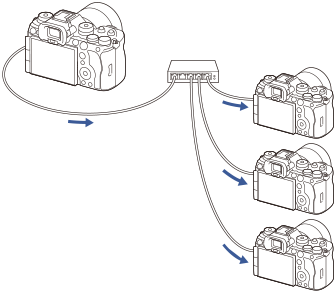
Preparing the camera
Set up all cameras to be used and connect them using LAN cables by following the steps below.
-
MENU →
 (Network) → [Wired LAN] → Set up a wired LAN connection.
(Network) → [Wired LAN] → Set up a wired LAN connection.- Only fixed IP addresses on the local network are supported. DHCP is not supported.
-
MENU →
 (Network) → [Network Option] → [Access Authen. Settings] → Set the [Access Authen.] setting.
(Network) → [Network Option] → [Access Authen. Settings] → Set the [Access Authen.] setting.- [Access Authen.] on all cameras must be set to the same setting.
- When using with [Access Authen.] set to [Off], set MENU →
 (Network) → [
(Network) → [ Cnct./Remote Sht.] → [Remote Shoot Function] → [Connect without Pairing] to [Enable] on the sub camera(s).
Cnct./Remote Sht.] → [Remote Shoot Function] → [Connect without Pairing] to [Enable] on the sub camera(s).
-
MENU →
 (Network) → [
(Network) → [ Cnct./Remote Sht.] → [Remote Shoot Function] → [Remote Shooting] → [On].
Cnct./Remote Sht.] → [Remote Shoot Function] → [Remote Shooting] → [On]. -
Connect all cameras to the switching hub using LAN cables.
Configuring camera sorting settings using Remote Camera Tool
Sort the connected cameras as the main camera and sub camera(s).
-
Connect your computer to the switching hub to which the camera is connected.
-
Launch Remote Camera Tool on your computer and set the connected cameras as the main camera and sub camera(s).
- Only one camera can be set as the main camera.
- Sub cameras can be set in groups.
- After the settings are complete, you can use the sync release function even if Remote Camera Tool is not running.
Shooting images using the sync release function on the camera
By using a custom key at the same time as you release the shutter on the main camera, you can switch between the linked sub cameras (or groups of sub cameras) while shooting.
-
Assign [
 Sync. Release hold] to the desired custom key in [
Sync. Release hold] to the desired custom key in [ Custom Key/Dial Set.] on the main camera.
Custom Key/Dial Set.] on the main camera.- If you want all the sub cameras to always link to the main camera, there is no need to set a custom key.
-
On the main camera, select MENU →
 (Network) →[
(Network) →[ Cnct./Remote Sht.] → [Remote Shoot Function] → [
Cnct./Remote Sht.] → [Remote Shoot Function] → [ Sync. Release Set.] and set how the main camera and sub cameras will be linked.
Sync. Release Set.] and set how the main camera and sub cameras will be linked.- For sub cameras in a group with [
 Sync. Release Set.] set to [Normal], the shutter will be released only in conjunction with pressing the shutter button on the main camera.
Sync. Release Set.] set to [Normal], the shutter will be released only in conjunction with pressing the shutter button on the main camera. - For sub cameras in a group with [
 Sync. Release Set.] set to [Hold], the shutter will be released if you press the shutter button while holding down the key to which [
Sync. Release Set.] set to [Hold], the shutter will be released if you press the shutter button while holding down the key to which [ Sync. Release hold] is assigned on the main camera.
Sync. Release hold] is assigned on the main camera. -
[
 Sync. Release Set.] can only be set on the main camera.
Sync. Release Set.] can only be set on the main camera.
- For sub cameras in a group with [
-
Press the shutter button on the main camera.
- To switch the sub camera to be linked, press the shutter button while holding down the custom key to which [
 Sync. Release hold] is assigned.
Sync. Release hold] is assigned.
- To switch the sub camera to be linked, press the shutter button while holding down the custom key to which [
