Projecting Images
Select an input device to project an image.
-
Turn on the projector and the connected device.
-
Press the INPUT button.
The input selection window appears.
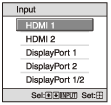
-
Press the INPUT button repeatedly to select the device from which you want to display images.
You can also select the desired device by pressing the
 /
/ (Up/Down) button and the ENTER button.
(Up/Down) button and the ENTER button.
You can change the input terminal with the A to E buttons on the remote control.
Turning Off the Power
-
Press the
 /
/ (On/Standby) button twice on the control panel or press the
(On/Standby) button twice on the control panel or press the  (Standby) button once on the remote control.
(Standby) button once on the remote control.
Shutdown is started, then the projector is turned off. - Unplug the AC power cord from the wall outlet.
Note
- Never disconnect the AC power cord while the projector is turned on.
Hint
- When [Status] is set to [Off] in the
 [Setup] menu, the input selection window does not appear. Pressing the INPUT button switches input terminals sequentially.
[Setup] menu, the input selection window does not appear. Pressing the INPUT button switches input terminals sequentially.