Menu Operation: Aspect
You can set the aspect ratio of the image to be projected for the current input signal.
-
Press the MENU button.
-
Select
 [Screen] - [Aspect] - the desired setting.
[Screen] - [Aspect] - the desired setting.
Settings
[1.85:1 Zoom]
The 1.85:1 image is projected on the entire screen with the aspect ratio maintained so that black bands do not appear at the top and bottom on the screen.
[2.35:1 Zoom]
The 2.35:1 image is projected on the entire screen with the aspect ratio maintained so that top and bottom black bands become small. When you select [2.35:1 Zoom] under [Trigger Select] in the  [Installation] menu, a 12 V signal is output from the TRIGGER 1/TRIGGER 2 terminal.
[Installation] menu, a 12 V signal is output from the TRIGGER 1/TRIGGER 2 terminal.
[H Stretch]
The 16:9 image is projected on the entire 2.35:1 screen.
[Normal]
Input image is projected on the entire screen with the aspect ratio maintained. This is suitable for viewing 1.78:1 (16:9) and 1.33:1 (4:3) images.
[V Stretch]
This is most suitable for viewing the 2.35:1 image on the 2.35:1 screen with a commercially available anamorphic lens. When you select [V Stretch] under [Trigger Select] in the  [Installation] menu, a 12 V signal is output from the TRIGGER 1/TRIGGER 2 terminal.
[Installation] menu, a 12 V signal is output from the TRIGGER 1/TRIGGER 2 terminal.
[Squeeze]
When you view the 1.78:1 (16:9) or 1.33:1 (4:3) image with a commercially available anamorphic lens, the image is projected with the correct aspect ratio.
[Stretch]
The image squeezed to 1.33:1 (4:3) is projected with 1.78:1 (16:9) aspect ratio.
Hint
- When you select [V Stretch] or [Squeeze], select the anamorphic lens type according to your anamorphic lens under [Anamorphic Lens] in the
 [Installation] menu.
[Installation] menu. - Selectable aspect settings vary depending on an input signal.
- When a computer signal is input, you cannot select the aspect settings.
- The aspect setting is saved for each of the five Picture Positions. Select the Picture Position before adjusting the aspect. Final adjusted values are saved automatically.
- When [H Stretch] is selected, the aspect ratio of the input image will be landscape-oriented.