Menu Operation: Motionflow
You can configure the smoothness of image motion.
-
Press the MENU button.
-
Select
 [Picture] - [Motionflow] - the desired setting.
[Picture] - [Motionflow] - the desired setting.
Settings
[Impulse 1], [Impulse 2], [Impulse 3]
It reduces motion blur on fast-moving images, mainly for simulation purposes. Select the most appropriate setting in accordance with your image.
[Combination]
It reduces motion blur on fast-moving images while maintaining the brightness.
[Smooth High]
It provides smooth motion images. It is especially effective for film-based content.
[Smooth Low]
It provides smooth motion images for standard use.
[True Cinema]
Images, such as a movie created in 24 frames per second, are reproduced at the original framerate.
[Off]
Motionflow is turned off.
Hint
- Select [Off] for Motionflow if the selected [Smooth High], [Smooth Low], [Impulse 1] to [Impulse 3], [Combination], or [True Cinema] results in a distorted picture.
- Depending on the image, you may not see the effect visually even if you have changed the settings.
- Only [Off] or [Impulse 1] to [Impulse 3] is available when a signal with a resolution of 4096 × 2160 is input.
- Depending on the input signal, all of [Impulse 1] to [Impulse 3] may not be available.
- You can also set [Motionflow] with the MOTIONFLOW button on the remote control.