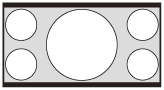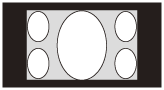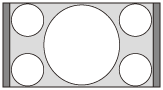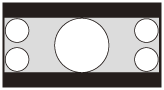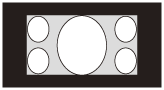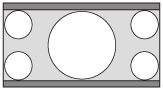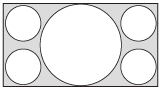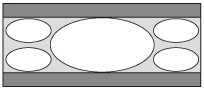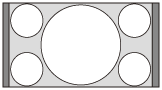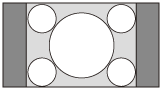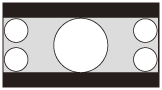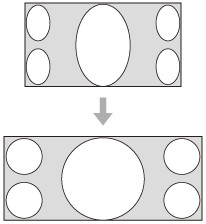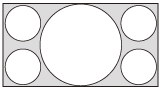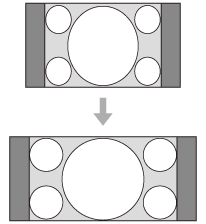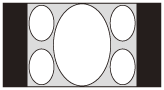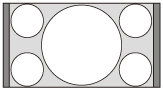Selecting an Aspect Ratio According to an Image
You can select an aspect ratio best suited for an image.
-
Press the MENU button.
The menu window appears.
-
Press the
 /
/ (Up/Down) button to select the
(Up/Down) button to select the  [Screen] menu, then press either the
[Screen] menu, then press either the  (Right) or ENTER button.
(Right) or ENTER button.
-
Press the
 /
/ (Up/Down) button to select [Aspect], then press either the
(Up/Down) button to select [Aspect], then press either the  (Right) or ENTER button.
(Right) or ENTER button.
-
Press the
 /
/ (Up/Down) button to select the aspect.
(Up/Down) button to select the aspect.
| Original image (displayed on 16:9) | Recommended settings and resulting images |
|---|---|
|
1.85:1
Squeezed 1.85:1
|
[1.85:1 Zoom]
|
|
2.35:1
Squeezed 2.35:1
|
[2.35:1 Zoom]
|
|
16:9
|
[H Stretch]
When projecting a 1.78:1 (16:9) image on the entire 2.35:1 screen |
|
1.78:1 (16:9)
1.33:1 (4:3)
1.33:1 (4:3) with side panels
|
[Normal]
|
|
2.35:1
|
[V Stretch]
When using an anamorphic lens |
|
16:9
|
[Squeeze]
When using an anamorphic lens |
|
Squeeze
|
[Stretch]
|
Notes on selecting an aspect setting
- If you select an aspect setting different from the original one, such as TV programs, a projected image will be displayed differently from the original image. Pay attention when selecting the aspect setting.
- Note that if the unit is used for profit or for public viewing in a cafe or hotel, modifying the original image, such as dividing, shrinking, or stretching a display, by changing the aspect may constitute an infringement of the rights of authors or producers, which are legally protected.
Note
- Selectable aspect settings vary depending on an input signal.
- When a computer signal is input, you cannot select the aspect setting.