Connecting to a Computer
Connect the HDMI input or DisplayPort input on the projector to the monitor output on the computer with an HDMI cable (not supplied) or a DisplayPort cable (not supplied).
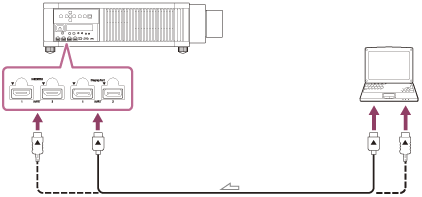
 : Signal flow
: Signal flow
Note
- Use a “Premium High Speed” HDMI cable on which the cable type logo is specified. If using a cable other than a Premium High Speed cable, 4K images may not be displayed correctly.
- When connecting an HDMI cable to the projector, make sure that the mark (
 ) on the upper side of the HDMI terminal on the projector and the mark (
) on the upper side of the HDMI terminal on the projector and the mark ( ) on the connector of the cable are facing each other.
) on the connector of the cable are facing each other. - Use a “HBR3 (High Bit Rate 3)” DisplayPort cable. If using a cable other than a HBR3 (High Bit Rate 3) DisplayPort cable, 4K images may not be displayed correctly.
- If an image from a device connected with an HDMI cable or a DisplayPort cable is not displayed, check the settings of the connected device.
- If the signal is set to be output to both a computer display and an external monitor, an image may not be displayed correctly on the projector. Set your computer to output the signal to only the external monitor. For settings of the computer, consult with the manufacturer of the computer.