Setting SNMP
You can change the control protocol settings of SNMP on the [SNMP] page in [Advanced Settings].
Note
- The entered value will not be applied until the [Apply] button is clicked.
-
Select [Advanced Settings] - [SNMP] and display the [SNMP] page.
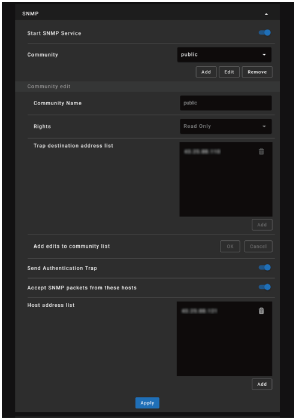
-
Set each item and click the [Apply] button.
Settings
[Start SNMP Service]
Turn the SNMP function on or off. The settings related to SNMP are applied only if it is on.
[Community]
Select the name of the SNMP community to which you wish to register your unit.
- [Add]: Add a new community.
- [Edit]: Edit the community currently selected.
- [Remove]: Delete the community currently selected.
[Community Edit]
Select the Add button or the Edit button to add or edit the community in Community Edit. The factory default setting is “public.”
- [Community Name]: Enter the community name for SNMP.
- [Rights]: Set the access rights to the management information base (MIB).
- [Trap destination address list]: Set the destination address for traps. Select the Add button to add the IP address to Trap destinations.
After editing, select the OK button in Add edits to community list to add these contents to the community list.
[Send Authentication Trap]
Set to on to send a trap message when an authentication failure is detected.
[Accept SNMP packets from these hosts]
Set to on to restrict the reception of SNMP packets only from the hosts registered in the Host address list.
[Host address list]
Set the IP address of the host that receives SNMP packets. Select the Add button to add the IP address to Host address list. For security purposes, we recommend entering an IP address to restrict access.