Deleting all the track marks in the selected file at one time
You can delete all the track marks of the selected file.
- Select the file from which you want to delete the track marks.
- Select [Delete Track Marks] - [All Track Marks] from the OPTION menu, and then press
 .
.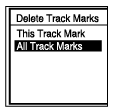
[Delete All Track Marks?] appears on the display window.
- Press
 or
or to select [Yes], and then press
to select [Yes], and then press .[Please Wait] appears and all the track marks will be deleted at one time.
.[Please Wait] appears and all the track marks will be deleted at one time.
Note
- You cannot delete track marks from a protected file. To delete track marks from a protected file, remove the protection from the file first, then delete the track marks. For instructions on removing protection, see Protecting a file.
- You cannot delete track marks while recording is on standby. Use the HOME menu to select the file containing the track mark that you want to delete.
Hint
- To cancel the deleing process, select [No] in step 3, and then press
 .
.
The contents of the Help Guide may be subject to change without notice due to updates to the product's specifications.