Locating the desired playback point quickly (Easy Search)
The Easy Search function helps you quickly locate the point from which you want to play.
To quickly locate your desired portion of a long recording, such as a recording of a meeting, specify the time period for forward/reverse skipping.
- While playback is on standby or in progress, select [Easy Search] on the OPTION menu, and then press
 .
.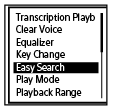
- Press
 or
or to select [Set Skip Time], and then press
to select [Set Skip Time], and then press .
. - Specify the time period for forward/reverse skipping.
Press
 or
or to select [Forward Skip Time] or [Reverse Skip Time], and then press
to select [Forward Skip Time] or [Reverse Skip Time], and then press .
.Press
 or
or to select a time period for forward/reverse skipping, and then press
to select a time period for forward/reverse skipping, and then press .
.When you specify the time period for forward/reverse skipping, the Easy Search function is turned on.
Description of menu items
You can select one of the following items:
- OFF:
- Turns off the Easy Search function (default setting).
- ON:
- While playback is in progress, pressing
 fastforwards
by the specified time period and pressing
fastforwards
by the specified time period and pressing fastrewinds
by the specified time period. This helps you quickly locate your desired portion of a long recording, such as a recording of a meeting.
fastrewinds
by the specified time period. This helps you quickly locate your desired portion of a long recording, such as a recording of a meeting. - Set Skip Time:
-
-
Forward Skip Time: Select a time period to skip forward when you press
 . Select [5sec], [10sec] (default setting), [30sec], [1min], [5min], or [10min].
. Select [5sec], [10sec] (default setting), [30sec], [1min], [5min], or [10min]. -
Reverse Skip Time: Select a time period to skip backward when you press
 . Select [1sec], [3sec] (default setting), [5sec], [10sec], [30sec], [1min], [5min], or [10min].
. Select [1sec], [3sec] (default setting), [5sec], [10sec], [30sec], [1min], [5min], or [10min].
-
Forward Skip Time: Select a time period to skip forward when you press
Hint
- The time period for forward/reverse skipping also applies to the Easy Search function while your linear PCM recorder is in the transcription playback mode. For details on the transcription playback mode, see Using the transcription playback mode.
The contents of the Help Guide may be subject to change without notice due to updates to the product's specifications.