Establishing a Bluetooth connection with a registered (paired) Bluetooth audio device
When your linear PCM recorder and a Bluetooth audio device are already registered (paired) with each other, you can simply establish a Bluetooth connection between the devices.
- Turn on the Bluetooth function on the Bluetooth audio device as needed.
- On the linear PCM recorder, select [
 Bluetooth] - [Audio Device] - [Connect] from the HOME menu.
Bluetooth] - [Audio Device] - [Connect] from the HOME menu.The list of the registered (paired) Bluetooth audio devices appears on the display window.
- Select the Bluetooth audio device that you want to connect with the linear PCM recorder.
A Bluetooth connection is established and [Connection Complete] appears on the display window.
- Start playback on the linear PCM recorder.
Now, you can listen to audio from the Bluetooth audio device.
To unregister a device
Select [
 Bluetooth] - [Audio Device] - [Manage Added Devices] from the HOME menu, select the desired Bluetooth audio device, and then select [Delete Device] on the OPTION menu.
Bluetooth] - [Audio Device] - [Manage Added Devices] from the HOME menu, select the desired Bluetooth audio device, and then select [Delete Device] on the OPTION menu.
Follow the on-screen instructions to delete the device registration (pairing) information of the selected Bluetooth audio device.
To switch the audio output destination between the Bluetooth headphones and the headphones connected to the linear PCM recorder
While a Bluetooth connection is established, no audio is output to the headphones connected to the (headphones) jack on the linear PCM recorder.
(headphones) jack on the linear PCM recorder.
To use the connected headphones for listening, disconnect the Bluetooth connection.
Note
-
The device registration (pairing) information is cleared in the following cases. You need to register (pair) the device with your linear PCM recorder once again.
-
The settings on either or both devices are reset to the default settings, for example, due to initialization.
-
The device registration (pairing) information is deleted, for example, during the course of a repair service.
If the device registration (pairing) is deleted from the linear PCM but the Bluetooth audio device still has the device registration (pairing) information of the linear PCM recorder, delete the information and make device registration (pairing) once again.
-
-
While the Bluetooth function is turned on, the battery wears quickly to a large extent.
-
Depending on the Bluetooth audio device connected with your linear PCM recorder, the communication environment, or the ambient conditions, you may hear noises or audio dropouts.
-
If the Auto Power Off function is active on your linear PCM recorder, the linear PCM recorder will turn off in the specified time period even while it is connected with a device via a Bluetooth connection. To avoid this, change the time period for the Auto Power Off function to suit your needs.
Hint
-
Bluetooth wireless technology allows connection at distance of up to about 10 meters (33 feet). However, the effective range may vary depending on obstructions (people, metals, wall, etc.) or signal status.
-
If the same Bluetooth audio device name is displayed multiple times, check the device that you want to register (pair) for its Device Address. To find out the Device Address for the Bluetooth audio device, refer to the operating instructions supplied with the device.
-
If the Bluetooth audio device supports the NFC function, you can register (pair) the Bluetooth audio device with the linear PCM recorder and establish a Bluetooth connection between the devices with the one-touch operation.
-
You can also establish/disconnect the Bluetooth connection by selecting [
 Bluetooth] - [Bluetooth ON/OFF] from the HOME menu.
Bluetooth] - [Bluetooth ON/OFF] from the HOME menu.
The contents of the Help Guide may be subject to change without notice due to updates to the product's specifications.