Selecting a recording scene for an individual situation
According to a particular recording situation, you can change some recording settings, including the recording mode and the sensitivity level of the built-in microphones, at once by selecting one of the recording scenes (Scene Select).
For [My Scene 1] and [My Scene 2], you can customize their recording settings to suit your preference.
- While recording is on standby, select [Scene Select] on the OPTION menu, and then press
 .
.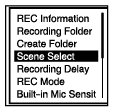
- Press
 or
or  to select a scene you want, and then press
to select a scene you want, and then press  .
.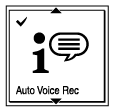
Description of menu items
You can select one of the following items:
- Scene Select Off:
- Available for the situation where no recording scene selection is required (default setting).
-
 Auto Voice Rec:
Auto Voice Rec: - Suitable for recording human voices in general.
-
 Meeting:
Meeting: - Suitable for recording human voices in large spaces, including conference rooms.
-
 Lecture:
Lecture: - Suitable for recording seminars and lectures.
-
 Voice Notes:
Voice Notes: - Suitable for speaking into the built-in microphones to record voice notes.
-
 Interview:
Interview: - Suitable for recording human voices from a distance of 1 to 2 meters (40 to 80 inches), such as interviews and small meetings.
-
 Soft Music:
Soft Music: - Suitable for recording live music from a distance of 1 to 2 meters (40 to 80 inches), such as chorus or musical instrument lessons.
-
 Loud Music:
Loud Music: - Suitable for recording live loud music, such as band performances.
-
 My Scene 1/
My Scene 1/ My Scene 2:
My Scene 2: - You can customize the recording settings, including the recording mode and the sensitivity level of the built-in microphones, to make your own recording scene.
Hint
- For songs and music, we recommend that you record them manually or use the Rehearsal function for recording.
The contents of the Help Guide may be subject to change without notice due to updates to the product's specifications.