Using the microSD card as a storage for recorded files
In addition to the built-in memory, you can record files on a microSD card (not supplied).
- Make sure that no linear PCM recorder operations are in progress, and then open the cover of the microSD card slot.
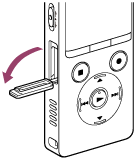
- Hold a microSD card with the terminal side facing away from you and insert it into the microSD card slot until it clicks into place.
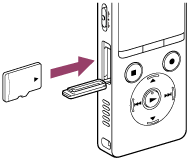
- Close the cover of the microSD card slot.
- Select [
 Settings] - [Recording Settings] - [Recording Folder] from the HOME menu, and then press
Settings] - [Recording Settings] - [Recording Folder] from the HOME menu, and then press .
.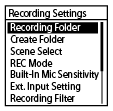
The Memory Selection screen is displayed on the display window.
- Press
 or
or  to select [SD Card], and then press
to select [SD Card], and then press  .
.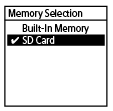
- Press
 or
or  to select the folder where you want to store recorded files, and then press
to select the folder where you want to store recorded files, and then press  .
.To create a new folder, see Creating a folder for instructions.
Note
-
If the microSD card is not detected by your linear PCM recorder, remove it from the slot and then insert it back in.
-
Keep any liquid and any metal or flammable object away from the microSD card slot to avoid a fire or shock hazard or malfunctions of your linear PCM recorder.
-
Before you start recording with a microSD card, we recommend that you copy all the data stored on the memory card to a computer and format the microSD card on your linear PCM recorder so it contains no data. For instructions on formatting the microSD card, see Formatting the memory (Format Built-In Memory/Format SD Card).
Hint
-
To remove the microSD card, push the microSD card into the slot. When it pops out, remove it from the microSD card slot.
The contents of the Help Guide may be subject to change without notice due to updates to the product's specifications.