Dividing a file at the current playback point
You can divide a single file into two files. Dividing a file helps you quickly locate the point from which you want to play in a long recording file, such as a meeting recording. You can further divide either of the divided files.
- Select the file that you want to divide, and then play the file and stop at a point where you want to divide the file.
- Select [Divide] - [Current Position] from the OPTION menu, and then press
 .
.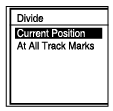
- On the preview screen, make sure that the dividing point is where you wanted, and then press
 .
.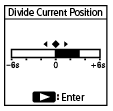
[Divide at Current Stop Position?] appears on the display window.
- Press
 or
or to select [Yes], and then press
to select [Yes], and then press .
.[Please Wait] appears, and the divided files will be suffixed with a sequential number ([_01] for the first part, and [_02] for the second part).
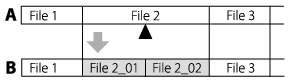
A. Before dividing a file:
 indicates where you divided the file.
indicates where you divided the file.B. After dividing a file: A suffix made up of a sequential number ([_01] for the first part, and [_02] for the second part) is added to the file name of the divided files.
Note
-
While playback of a file is in progress, you cannot divide the file.
-
You cannot divide a protected file. To divide a protected file, remove the protection from the file first, then divide the file. For instructions on removing protection, see Protecting a file.
Hint
-
To cancel the dividing process, select [No] in step 4, and then press
 .
. -
On your linear PCM recorder, you cannot combine divided files.
[Sound Organizer 2] is capable of dividing and combining files.
-
Track marks located near the beginning and end of the source file may not be used for dividing and remain in the divided files.
The contents of the Help Guide may be subject to change without notice due to updates to the product's specifications.