Transferring content using Windows Explorer
You can transfer music content directly by dragging and dropping it from Windows Explorer.
Note
- If you connect the player to a battery-powered computer via the charging case, the battery of the computer will deplete. When you connect the player to a computer via the charging case for a long period of time, connect the computer to an AC power supply.
- Store the player inside the charging case. Then, connect the charging case to the computer via USB.

- Open the [HEADSET] folder as follows.
- Windows 10:
Open [File Explorer] from the [Start] menu. Select [HEADSET] from the left pane. - Windows 8.1:
Open [File Explorer] from [Desktop]. Select [HEADSET] from the list under [This PC]. - Windows 7:
Select [Start], [Computer], and then [HEADSET].
- Windows 10:
- Open the [MUSIC] folder in [HEADSET].
- Drag-and-drop the files or folders on the computer to the [MUSIC] folder.
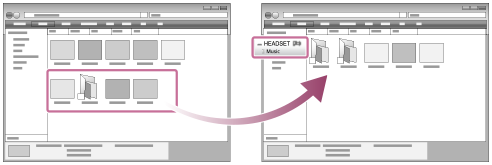
Confirm that the transfer is complete. Then, disconnect the charging case and player from the computer.
Hint
-
Refer to [Supported formats] for details on compatible file formats.
Note
-
Observe the following precautions. Otherwise, the player may not be able to play the files.
- Do not change the names of the root folders (such as [MUSIC]).
- Do not transfer the files to folders other than [MUSIC].
- Do not disconnect the USB Type-C cable during data transfer (USB Type-C cable: supplied).
- Do not format the memory of the player on the computer.
- Transferred music content is limited to private use only. Use of music content for other purposes requires the permission of the copyright holders.
- Do not disconnect the charging case and the player from the computer while the lamps on the player are flashing. Otherwise, data that is being transferred or stored on the player may become damaged. If the charging case and the player are disconnected from the computer while files are transferring, unnecessary files may remain on the player. If the problem occurs, transfer usable files back to the computer and reformat the player.
- The use of a USB hub is only guaranteed when you use a self-powered USB hub that carries an authorized logo.
-
While the player is connected to a computer via the charging case, observe the following cautions. Otherwise, the player may not function properly.
- Do not turn on the computer.
- Do not restart the computer.
- Do not wake the computer from sleep mode.
- Do not shut down the computer.

The contents of the Help Guide may be subject to change without notice due to updates to the product's specifications.