Using the voice-assist function (Google app)
When you use the Google app feature that comes with an Android smartphone, you can operate the Android smartphone by speaking into the microphones of the player. Connect the player to the Android smartphone via a Bluetooth connection in advance.
When you use the Google app, you will hear the voice from the smartphone through both units.
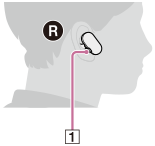
-
Put both units of the player on your ears.You can use the voice-assist function only when both units are on your ears.
- Adjust the assistant and voice input settings on the Google app.
On the Android smartphone, select [Settings] – [Apps], and then select the gear icon on the display.
Select the menu in the following order.
[Assist & voice input] – [Assist app]
Then, set [Assist app] to the Google app.
You may need the latest version of the Google app.The above procedure is an example. For details, refer to the operating instructions for the Android smartphone.
- Connect the player to the Android smartphone via a Bluetooth connection.
- While the Android smartphone is in standby or playing music, hold down the button (
 ) for 2 seconds to activate the Google app.
) for 2 seconds to activate the Google app.The Google app will activate, and you will hear a start-up sound.
- Make a request to the Google app through the microphones of the player.
For details on the Google app (such as apps that work with the Google app), refer to the operating instructions for the Android smartphone.
If there is no activity for a certain period of time, the audio input will deactivate.
Note
- Even if you activate the [Ok Google] setting on the Android smartphone, you cannot launch the Google app by saying “Ok Google” into the microphone of the player.
- For details on the Google app, refer to the operating instructions or the support website for the Android smartphone.
- You may not be able to activate the Google app from the player, depending on the specifications of the Android smartphone.
- Depending on the model of the Android smartphone, you may not hear the following sounds from apps.
- The startup sound
- The first part of the response sound

The contents of the Help Guide may be subject to change without notice due to updates to the product's specifications.