Parts and controls
Player
 : left
: left
 : right
: right
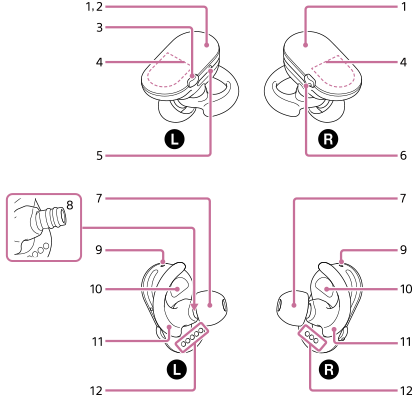
- Tap sensors
The tap sensors control the volume for music playback, the ring tone, and the caller’s voice.
- Tap the tap sensor on the right unit twice quickly to turn up the volume.
- Tap the tap sensor on the left unit twice quickly to turn down the volume.
- Continue tapping the tap sensor on the right unit or left unit more than twice quickly to turn the volume up or down continuously.
- Built-in Bluetooth antenna
The antenna allows the player to connect with Bluetooth devices.
Do not cover the antenna part when a Bluetooth connection is active. Otherwise, the connection may be interrupted.
- Button on the left unit
- Press the button to turn Ambient Sound Mode on or off. You can hear ambient sound even while you are wearing the player.
- Hold down the button for 2 seconds to turn the Bluetooth function on or off.
- Hold down the button for 7 seconds to switch the player to the pairing mode.
- Press the button twice quickly to turn Quick Sound Settings (*1) on or off.
- Press the button 3 times quickly to switch the sound source (the player or a smartphone).
- Hold down the button for 15 seconds to switch the player to the standby mode for reformatting the memory and all settings.
- Hold down the button for 30 seconds to restart the player.
- Microphones
Microphones are built into each unit of the player.
- Tactile dot
The tactile dot can help you to distinguish the left and right units of the player.
- Button on the right unit
- Press the button to start or pause playback.
- Press the button twice quickly to skip to the next track.
- Press the button 3 times quickly to skip to the beginning of the current track or the previous track.
- While the player is connected to a smartphone, press the button to answer or hang up a call to the smartphone.
- Hold down the button for 2 seconds to reject a call.
- Hold down the button for 2 seconds to activate the voice-assist function while a Bluetooth connection is active.
- Hold down the button for 2 seconds to lock or release the volume operations while the Bluetooth function is off.
- Hold down the button for 30 seconds to restart the player.
- There is a tactile dot on this button. The tactile dot can help you operate buttons without looking at them.
- Earbuds
Switch the earbuds (standard-type earbuds or Swimming Earbuds) to match the conditions of use. To enjoy better sound quality, select earbuds with the appropriate size for each ear.
-
Headphone section
- Lamps
The lamps light up or flash in different colors to indicate various statuses of the player, such as the power status.
- Proximity sensors
The sensors recognize when you are wearing the player on your ears. Do not cover the proximity sensors with your hands for long periods. The player may mistakenly recognize your hands as your ears. In this case, the player will turn on.
- Arc supporters
Secure the arc supporter inside the cup-like part of your ear to prevent the player from detaching.
-
Terminals
When the player is stored inside the charging case, the batteries charge through these terminals.
*1 Use Sony | Headphones Connect on the smartphone to change the Quick Sound Settings (to turn Ambient Sound Mode on or off, or to change the equalizer settings).
Charging case
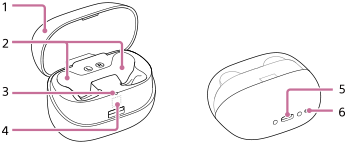
-
Cover
- Player compartment
Confirm the positions of the left unit and right unit when you store the player.
- Charging lamp
The lamp lights up while the case is charging. If the lamp flashes, the battery is low, or there is a battery error.
- N-mark
Touch a Bluetooth device to this mark to establish a Bluetooth connection. (The Bluetooth device must support the NFC function.) Touch the Bluetooth device to this mark again to disconnect the Bluetooth device and the player.
- USB Type-C port
Connect the USB Type-C cable to this port. (USB Type-C cable: supplied) Connect the other end of the USB Type-C cable to a USB AC adaptor or a computer to charge the batteries or transfer music files to the player.
- RESTART (restart) button
Press the button with a pen or a paper clip to restart the charging case. You may be able to solve the problem with the charging case.

The contents of the Help Guide may be subject to change without notice due to updates to the product's specifications.