The computer does not recognize the player inside the connected charging case.
-
When you connect the player to the computer via the charging case for the first time.
-
When you have not used the player for a long period of time.
In this case, connect the player to the computer via the charging case for about 10 minutes. Then, check if the computer recognizes the player.
-
Confirm the connections at the following contact points.
- Between the charging case and the player.
- Between the USB Type-C cable and the charging case. (USB Type-C cable: supplied)
- Between the computer and the USB Type-C cable.
Try connecting and disconnecting each contact point several times.
If the terminals of the player are dirty, the computer may not recognize the player. In this case, remove any dirt from the terminals of the player with gentle running tap water.
-
Disconnect the charging case and the player from the computer, and then restart the computer.
-
Restart the player.
Remove the player from the charging case. Hold down the buttons (
 and
and  ) for 30 seconds until the player restarts. Place the player back in the charging case after the player restarts.
) for 30 seconds until the player restarts. Place the player back in the charging case after the player restarts.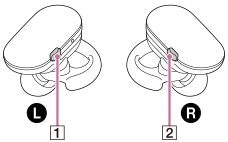
-
Restart the charging case.
Press the RESTART button (
 ) with a pen or a paper clip to restart the charging case.
) with a pen or a paper clip to restart the charging case.
-
Connect the charging case to another USB port if the computer has multiple USB ports.
Check if the computer now recognizes the player in the charging case.
If devices other than the player and the charging case are connected to the computer via USB, disconnect the other devices.
If you are using one of the following devices, remove the device from the computer. Then, connect the charging case directly to a USB port on the computer.
- A USB hub without an AC adaptor
- A USB interface card
-
Reinstall the device driver.
If the device driver on the computer does not function correctly, the computer may not recognize the player in the charging case.
-
Deactivate background programs, and then connect the player to the computer via the charging case.
If there are active background programs on the computer (such as antivirus software), the computer may not recognize the player in the charging case.
Terminate the background programs before you connect the player to the computer via the charging case.
For details on how to terminate background programs, refer to the following.
- Check the help information for each program.
- Contact the manufacturer of the program.
- Contact the manufacturer of the computer.

The contents of the Help Guide may be subject to change without notice due to updates to the product's specifications.