Transferring content from a Windows computer using Music Center for PC
You can transfer music content that is stored on a Windows computer to the player via Music Center for PC.
Illustrations and operational procedures are examples when using Music Center for PC Version 2.0.
Note
- If you connect the player to a battery-powered computer via the charging case, the battery of the computer will deplete. When you connect the player to a computer via the charging case for a long period of time, connect the computer to an AC power supply.
- Use a computer on which Music Center for PC has been installed.
- Launch Music Center for PC.
- Store the player inside the charging case. Then, connect the charging case to the computer via USB.

- Select the connected device from [Transfer and Manage] in the sidebar of the Music Center for PC screen.
The transfer screen for the player will appear on the right side.
A list of music content in Music Center for PC will appear on the left side.
- Select albums or tracks from the left side.
- Click
 to transfer.
to transfer.
For details on the procedure, see [How to use] on the Music Center for PC support website. (https://www.sony.net/smc4pc/)
Note
- Do not disconnect the USB Type-C cable during data transfer (USB Type-C cable: supplied). Otherwise, the data may be damaged.
- Transferred music content is limited to private use only. Use of music content for other purposes requires the permission of the copyright holders.
- The use of a USB hub is only guaranteed when you use a self-powered USB hub that carries an authorized logo.
-
While the player is connected to a computer via the charging case, observe the following cautions. Otherwise, the player may not function properly.
- Do not turn on the computer.
- Do not restart the computer.
- Do not wake the computer from sleep mode.
- Do not shut down the computer.
- While you are transferring or importing music content on Music Center for PC, make sure that the computer does not enter the sleep mode or standby mode.
The data may be lost or Music Center for PC may not reboot normally.

The contents of the Help Guide may be subject to change without notice due to updates to the product's specifications.