Updating the system software
You can update the system software of the player.
You will receive update notices by the following methods.
- From Music Center for PC (You will receive update notices automatically.)
- From the customer support website (Access the site manually to receive update notices.)
Access the customer support website to get the latest information.
The following procedure describes how to update the system software from the customer support website.
For details on how to install the program, refer to the customer support website.
- Download the update program to a computer from the website.
- Store the player inside the charging case, and then connect the charging case to the computer.
- Launch the update program.
- Follow the onscreen instructions.
Hint
-
To check the version information for the player, connect the player to a computer via the charging case. Then, open “Information.txt” in the [HEADSET] folder on the computer. You can check the following information.
- 01: Model name
- 02: System software version
You will see the previous version information in “Information.txt” immediately after the update. To check the latest information after the update, please remove the player from the charging case and then store it inside the charging case again.
Note
- While the system software is updating, note the following.
- Do not open the charging case.
- Do not remove either of the units from the charging case.
- If the system software fails to update, the player will enter the following state.
- The lamp on the left unit flashes in red.
- You hear the voice guidance: [Please update the software].
In this case, relaunch the update program.
- If there are other truly wireless earbuds near the player, the system software may fail to update. Move the player at least 50 cm (19.7 inches) away from the other truly wireless earbuds. Then, update the system software.

The contents of the Help Guide may be subject to change without notice due to updates to the product's specifications.