Adjusting images in the auto mode (My Image Style)
You can adjust the amount of background defocus, the brightness and the color tone of the image, and select the finish of the image in the [Intelligent Auto] or [Scene Selection] mode using the touch function icons on the screen.
Set the camera as follows beforehand.
- [Touch Operation]: [On]
-
[Shooting Screen] under [Touch Panel Settings]:
- Set [Shooting Screen] to [On].
- Set [Footer Icon Touch] to [On].
-
Touch
 (image adjustment) icon on the shooting screen in the [Intelligent Auto] or [Scene Selection] mode. Image adjustment is enabled.
(image adjustment) icon on the shooting screen in the [Intelligent Auto] or [Scene Selection] mode. Image adjustment is enabled.- To adjust images to your preferences, you need to display the touch function icons on the screen in advance. If the icons are not displayed, swipe the screen to the left or right to display them.
For details, refer to “Touch function icons.”
-
Set
 (Background Defocus),
(Background Defocus),  (Brightness),
(Brightness),  (Color), and [
(Color), and [ Creative Look] in the footer (bottom of the screen) to the desired values.
Creative Look] in the footer (bottom of the screen) to the desired values.
- Touch [AUTO] or press the
 (delete) button to return to the camera’s automatic settings.
(delete) button to return to the camera’s automatic settings.
- Touch [AUTO] or press the
-
Shoot an image.
- The adjusted values can be reset by touching the
 (image adjustment) icon. The original shooting settings for [Intelligent Auto] or [Scene Selection] will be applied.
(image adjustment) icon. The original shooting settings for [Intelligent Auto] or [Scene Selection] will be applied.
- The adjusted values can be reset by touching the
Details of the image adjustment screen
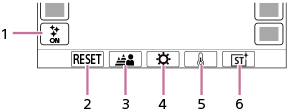
-
 (image adjustment) icon
(image adjustment) icon - RESET: Resets all changes.
- Background Defocus: Sets a value from [Defocused] to [Clear] using the slider.
- Brightness: Sets a value from [Dark] to [Bright] using the slider.
- Color: Sets a value from [Cool] to [Warm] using the slider.
-
 Creative Look: Selects [Auto], ST, PT, NT, VV, VV2, FL, IN, SH, BW, or SE.
Creative Look: Selects [Auto], ST, PT, NT, VV, VV2, FL, IN, SH, BW, or SE.
Note
- Image adjustments are not reflected when you change the shooting mode or when you start recording movies in the still image mode. In addition, settings that were adjusted prior to that point will be reset.
-
In the [Intelligent Auto] mode, the scene recognition function is locked when you start image adjustment and the shooting mode icon changes to
 /
/ /
/ (During image adjustment). The recognized scene will not be updated even if the shooting environment changes during image adjustment.
(During image adjustment). The recognized scene will not be updated even if the shooting environment changes during image adjustment.
- If you touch the screen while the touch AE function is enabled, the
 (Brightness) setting will be temporarily disabled, and the exposure will be set according to the brightness of the touched area.
(Brightness) setting will be temporarily disabled, and the exposure will be set according to the brightness of the touched area.
TP1001422798
