Transferring movies (MP4) and photos to your smartphone or tablet
Transfer images to your smartphone or tablet.
- Install Imaging Edge Mobile on your smartphone.
- If Imaging Edge Mobile is already installed in your smartphone, update the software to the latest version.
- Press the
 button on this product to enter the playback mode.
button on this product to enter the playback mode. -
On the LCD monitor of this product, select
 - [Wireless] - [
- [Wireless] - [
 Function] - [Send to Smartphone] - [Select on This Device].
Function] - [Send to Smartphone] - [Select on This Device].- If you select [Select on Smartphone], all images stored in the internal memory of this product (models with the internal memory) or on the memory card are displayed on the smartphone screen.
- Select the type of image you want to transfer.
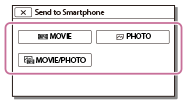
- Select the image you want to transfer, and add
 mark, and then select
mark, and then select
 -
-
 .
.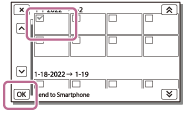
- The QR Code, SSID, password and device name and a password are displayed on the LCD monitor of this product. This product is now ready to be connected from your smartphone.
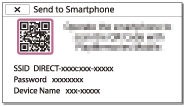
- Start Imaging Edge Mobile, select [Scan QR Code of the Camera] - [OK] - [OK], then read the QR Code displayed on the LCD monitor of this product with your smartphone or tablet.
- Connect to this product using your smartphone.
- For details on the connection method of your smartphone, see “Related Topic.”
- The images are transferred from this product to the smartphone.
- Transferred images will be stored in Gallery/Album on an Android smartphone/tablet or Album on an iPhone/iPad.

Note
- You cannot transfer XAVC S movies or AVCHD movies.
- [Send to Smartphone] is not available when MP4 movies or still images have not been saved on this product.
- To select MP4 movies when playing back a movie, see “Playing MP4 movies (HD movie) (switching the movie format)” and switch the movie format.
- If you want to import images recorded on a memory card, insert the memory card to this product, and then select the memory card in [Media Select] (models with the internal memory).
- This application is not guaranteed to work on all smartphones and tablets.
Hint
- For the latest supported OS, refer to the download page of Imaging Edge Mobile.