Transferring movies (MP4) and photos to your smartphone or tablet using the NFC function (NFC one-touch sharing)
Transfer images to your NFC-enabled smartphone or tablet.
Note
- Make sure that your smartphone is not in sleep mode and the screen is unlocked in advance.
- Install Imaging Edge Mobile on your smartphone.
- If Imaging Edge Mobile is already installed in your smartphone, update the software to the latest version.
- Activate the NFC function of the smartphone.
- Press the
 button on this product to enter the playback mode, and then display the image you want to transfer on the LCD monitor of this product.
button on this product to enter the playback mode, and then display the image you want to transfer on the LCD monitor of this product. - Touch
 (N mark) of this product to
(N mark) of this product to  (N mark) of your smartphone.
(N mark) of your smartphone.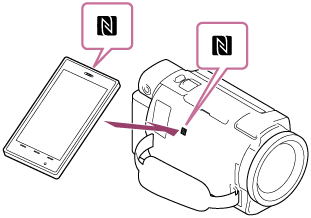
- Hold this product and your smartphone together and keep them still for about 1-2 seconds until Imaging Edge Mobile starts up on your smartphone.
- Make sure that
 (N mark) is displayed on the LCD monitor of this product.
(N mark) is displayed on the LCD monitor of this product.
- The images are transferred from this product to the smartphone.
- Transferred images will be stored in Gallery/Album on an Android smartphone/tablet or Album on an iPhone/iPad.

Note
- You cannot transfer XAVC S movies or AVCHD movies.
- [Send to Smartphone] is not available when MP4 movies or still images have not been saved on this product.
- Select “Switch Movie Format button” in “Playing MP4 movies (HD movie) (switching the movie format)”, to select MP4 movies when you play back movies.
- If you want to import images recorded on a memory card, insert the memory card to this product, and then select the memory card in [Media Select] (models with the internal memory).
- This application is not guaranteed to work on all smartphones and tablets.
- If the connections is not made successfully, try to connect by entering the SSID and password.
Hint
- For the latest supported OS, refer to the download page of Imaging Edge Mobile.