Access point settings
You can register your access point manually. Before starting the procedure, check the SSID name, security mode, and password of the access point. The password may be preset in some devices. For details, see the access point operating instructions or contact the administrator.
-
 - [Wireless] - [
- [Wireless] - [
 Setting] - [Access point settings].
Setting] - [Access point settings]. - Select the access point you want to register.
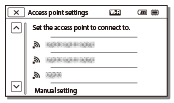
- The desired access point is displayed:
- Select the access point.
- The desired access point is not displayed:
- Select [Manual setting], then enter the SSID name of the access point, and then select the security mode.
- Enter the password, and then select [Next] - [Register].
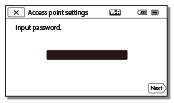
- Access points without the
 icon do not require a password to be entered.
icon do not require a password to be entered.
- Access points without the
Other setting items
Depending on the status or the setting method of your access point, there may be more setting items.
- WPS PIN:
- Displays the PIN to enter to the connected device.
- IP address setting:
- Select [Auto] or [Manual].
- IP address:
- If you are entering the IP address manually, enter the fixed address.
- Subnet mask/Default gateway:
- When you set [IP address setting] to [Manual], enter the IP address and subnet mask to match your network environment.
- Priority Connection:
- Select [On] or [Off].
Note
- To give the registered access point priority, set [Priority Connection] to [On].
Hint
- For input method, see “How to use the keyboard.”