Send to Computer
You can transfer and save movies and photos to your computer.
- Install the software on your computer.
PlayMemories Home
- If connecting this product to your computer for the first time after installing the software, set [USB Connect Setting] to [Mass Storage] on this product, and then connect this product to your computer with the USB Cable.
- If the software is already installed in your computer, update the software to the latest version.
- Connect this product to the wireless network access point.
- If your access point does not support the WPS push button, refer to “Access point settings”.
- If your access point supports the WPS push button, refer to “WPS Push”.
- Settings for steps 1 and 2 are required only the first time.
- Press the
 button on this product to enter the playback mode.
button on this product to enter the playback mode. - On the LCD monitor of this product, select
 - [Wireless] - [
- [Wireless] - [
 Function] - [Send to Computer].
Function] - [Send to Computer].- Images are automatically transferred to and saved on the computer.
- Only newly recorded images are transferred.
Note
- Do not close the LCD monitor while transferring files. Transferring will be interrupted.
- You must turn on the computer to execute [Send to Computer].
- Depending on the settings of the application on the computer, this product may turn off automatically after saving images.
- If you want to import images recorded on a memory card, insert the memory card to this product in advance (models with the internal memory).
- Importing movies and multiple still images may take time.