Connecting to your smartphone or tablet using the QR Code
You can easily connect this product to your smartphone or tablet by reading the QR Code.
- Install Imaging Edge Mobile on your smartphone.
- If Imaging Edge Mobile is already installed on your smartphone, update the software to the latest version.
- Select
 - [Wireless] - [
- [Wireless] - [
 Function] - [Ctrl with Smartphone].
Function] - [Ctrl with Smartphone].- The QR Code, SSID, password and device name are displayed.
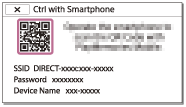
- Start up Imaging Edge Mobile, and select [Scan QR Code of the Camera] from the screen of Imaging Edge Mobile.
- Select [OK]. (If a message appears, select [OK] again.)
- With your smartphone, read the QR Code displayed on the LCD monitor of the camcorder.
Note
- If the camcorder cannot be connected with the smartphone by NFC or by reading the QR Code, connect by using the SSID and the password.
Hint
- Once the QR Code is read and the connection has been successfully established, the SSID (DIRECT-xxxx) and the password of the camcorder will be registered onto your smartphone. Subsequent Wi-Fi connections between the camcorder and your smartphone will only require selecting the SSID of the camcorder registered on your smartphone.