Connecting to your NFC-enabled smartphone or tablet
You can easily connect this product to your NFC-enabled Android smartphone or tablet.
Note
- Make sure that your smartphone is not in sleep mode and the screen is unlocked in advance.
- Activate the NFC function of the smartphone.
- On an iPhone/iPad, launch Imaging Edge Mobile, and then select [Scan NFC/QR Code of the Camera] - [Scan NFC of the Camera] to activate the NFC function.
- Touch
 (N mark) of this product to
(N mark) of this product to  (N mark) of your smartphone.
(N mark) of your smartphone. - Make sure that
 (N mark) is displayed on the LCD monitor of this product.
(N mark) is displayed on the LCD monitor of this product. - Hold this product and your smartphone together and keep them still for about 1-2 seconds until Imaging Edge Mobile starts up on your smartphone.
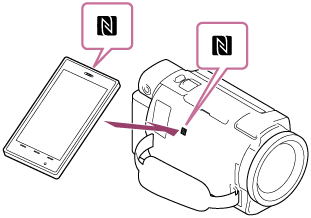
- Make sure that
What you can do with the NFC connection
Operations available when you touch this product to an NFC-enabled smartphone differs depending on the status of this product.
- When this product is in movie/photo recording mode
- [Ctrl with Smartphone] starts up.
- When images are being played back on this product
- [Send to Smartphone] starts up and images being played back are transferred.
Note
- To use the one-touch functions of this product, an NFC-enabled smartphone or tablet is required.
- NFC (Near Field Communication) is an international standard for short-range wireless communication technology.
- If the connections is not made successfully, try to connect by entering the SSID and password.