Selecting a sound field (Sound Field)
You can select from a variety of sound field modes according to speaker connections or input sources.
-
Select [Sound Effects] - [Sound Field] from the home menu.
-
Select the sound field you want.
For movies, a sound field labeled with [Movie] is recommended.
For music, a sound field labeled with [Music] is recommended.
Note
- You cannot select sound fields in the following cases:
- [Bluetooth Mode] is set to [Transmitter].
- The Wireless Multi-Room function is activated.
- When connecting headphones to the receiver, [Headphone(2ch)] is selected as a sound field automatically.
- The sound fields for movie and music may not work, depending on the input or the speaker pattern you select, or with audio formats.
- While playing music using Chromecast built-in, you can only select [Multi Ch Stereo] or [2ch Stereo] by pressing 2CH/MULTI on the remote control or the receiver. You cannot select other sound fields.
- The receiver may play signals at a lower sampling frequency than the actual sampling frequency of the input signals, depending on the audio format.
- Some speakers or the subwoofer may not output sound, depending on the sound field setting.
Hint
- You can also use 2CH/MULTI, MOVIE, MUSIC or FRONT SURROUND on the remote control to select a sound field. However, if the input other than [USB], [Bluetooth], [Home Network] and [Music Service List] (when music is played back using Spotify Connect) is selected, [Audio Enhancer] cannot be selected when you press MUSIC.
- You can also select [Sound Field] in the [Audio Settings] menu.