Using Chromecast built-in™ to enjoy audio content from a smartphone or tablet device
You can play back audio/music content selected in a Chromecast-enabled app on a mobile device by activating the Chromecast built-in function. You can also listen to the same music in multiple rooms if you register devices that support the Chromecast built-in function such as the receiver and wireless speakers located in another room, to a group in advance.
For details, refer to the following Chromecast website:
g.co/cast/audiolearn
- Select [Listen] - [Music Service List] from the home menu.
The music service list appears on the TV screen.
- Select [Chromecast built-in] to activate the function.
Perform the settings to use Chromecast built-in on the receiver by following the on-screen instructions.
Once the settings are configured, [Network Standby] is set to [On] automatically, and you can quickly start up the receiver from standby mode to play music (for USA, Canadian and Asia-Pacific models only). - Connect the mobile device to the same network as that of the receiver.
- Install the Chromecast-enabled app to the mobile device.
- Start the Chromecast-enabled app, tap the cast button, and select [STR-DN1080 XXXXXX] (*) or group in which [STR-DN1080 XXXXXX] (*) is included.
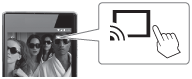
- Select and play music on the Chromecast-enabled app.
The music is played back on the receiver or on each device in the selected group.
* XXXXXX is the identification number for each unit.
Note
- While playing music using the Chromecast built-in function, you can only select [Multi Ch Stereo] or [2ch Stereo] by pressing 2CH/MULTI on the remote control or the receiver. You cannot select other sound fields.
- Chromecast built-in and the Chromecast-enabled app may not be available in some countries/regions.