Setting the color space conversion for the video signal from HDMI jacks (YCbCr/RGB (HDMI))
-
Select [Setup] - [HDMI Settings] from the home menu.
-
Select [YCbCr/RGB (HDMI)].
-
Select the setting you want.
- Auto: Automatically detects the type of external device, and switches to the corresponding color setting.
- YCbCr (4 : 2 : 2): Outputs YCbCr 4:2:2 video signals
- YCbCr (4 : 4 : 4): Outputs YCbCr 4:4:4 video signals.
- RGB: Select this when connecting to a device with an HDCP-compatible DVI jack.
Note
- [YCbCr/RGB (HDMI)] setting does not affect to video signals from the HDMI IN jacks.
Hint
- You can change the setting even when no device is connected via HDMI.
- The setting is maintained even when you disconnect the HDMI cable.