Setting up a wireless LAN connection
Before performing network settings
When your wireless LAN router (access point) is Wi-Fi Protected Setup (WPS)-compatible, you can easily set the network settings with the WPS button.
If not, you will be required to select or enter the following information. Check the following information in advance.
- The network name (SSID) (*1) of the wireless LAN router/access point
- The security key (passkey) (*2) for the network
*1 SSID (Service Set Identifier) is a name that identifies a particular access point.
*2 This information should be available from a label on your wireless LAN router/access point, from the operating instructions, from the person who set up your wireless network, or from the information provided by your Internet service provider.
- Select [Setup] - [Network Settings] from the home menu.
- Select [Internet Settings].
- Select [Wireless Setup].
- Select [Wi-Fi Protected Setup (WPS)].
- Select [Start].
- Press the WPS button on the access point.
The receiver starts connecting to the network.
After the network settings are complete, [
 ] lights up on the display panel.
] lights up on the display panel.
If selecting the network name (SSID) you want
Select the network name (SSID) you want in step 4, enter the security key (or passkey) using the on-screen keyboard, and then select [Enter] to confirm the security key. The receiver starts connecting to the network. For details, refer to the messages that appear on the TV screen.
When manually inputting a fixed IP address
Select [New connection registration] - [Manual registration] in step 4, then follow the on-screen instructions.
If using a (WPS) PIN code
Select [New connection registration] - [(WPS) PIN Method ] in step 4, then follow the on-screen instructions.
Hint
- See [Network Connection Status] when checking the network connection status.