Specifying the Subjects for Automatic Tracking (manual tracking start mode)
In this mode, you manually specify the person you want to track to start tracking.
-
Check that the human tracking start mode is set to manual tracking start mode on the PTZ AFR settings screen.
For details about the tracking start mode, see “Configuring PTZ Auto Framing Initial Settings.”
If the initial settings have not been configured, the unit operates in manual tracking start mode.
-
Capture the person you want to track in the Web App framing control panel using the camera.
Hint
- You can also recall a preset position setting and use that framing to capture a person.
-
Set the [PTZ AFR] switch to the on position on the live operation screen.
The area around the [Pause] button blinks blue.
Hint
- You can also press the PTZ AUTO FRAMING ON button and OFF button of the supplied infrared remote control to set the [PTZ AFR] switch on/off.
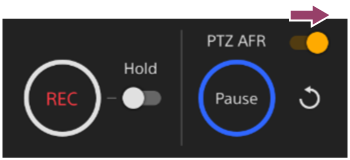
-
Tap a person to track in the camera image panel.
The area around the [Pause] button is lit blue.
During auto tracking, the [Pause] button is enabled.
You can change the person to track at any time during auto framing. Tap the person you want to track to switch the tracking target to that person.
Note
- If you tap a person outside the range in [Tracking Range], that person will not be tracked.
-
Press the [Pause] button to pause pan/tilt/zoom operation due to auto tracking, as required.
The area around the [Pause] button blinks blue.
- If you press the [Pause] button during auto framing, the pan/tilt/zoom operation due to auto tracking is paused, and the button changes to a [Resume] button. To resume auto framing, press the [Resume] button.
- If you operate the joystick/zoom slider or recall a preset position during auto framing, the pan/tilt/zoom operation due to auto tracking is paused, and the button changes to a [Resume] button. To resume, press the [Resume] button.
- You can also tap a person to track to resume, instead of using the [Resume] button.
-
Press the
 (AFR composition adjustment) tab on the live screen control panel to display the AFR composition adjustment panel.
(AFR composition adjustment) tab on the live screen control panel to display the AFR composition adjustment panel. -
Adjust the size of the person and composition position in the AFR composition adjustment panel.
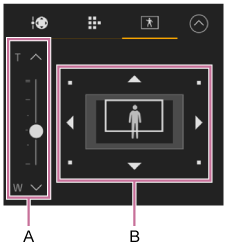
A: Human body size slider
B: Composition adjustment panel
Adjust the size and position of the person within the image.
“Multi” is displayed when multiple person tracking is configured.
- Set the size of the person within the image using the human body size slider.
- Set the position of the person within the image using the composition adjustment panel. Specify the composition by dragging the white composition frame.
Note
- If the white composition frame overlaps the surrounding gray zone, it will be easy to lose people moving in the opposite direction. Basically, adjust the composition frame so that the person does not enter the gray area.
- The gray zone display disappears when tracking multiple people.
- If you compose your shot so that the person is large, it will be easy to lose people if they move quickly. In this case, make the person smaller and position them so that there is enough room to move around.
Hint
- Unless you have a specific preference, setting auto focus is recommended. The tracking performance will be reduced if the person is out of focus.
- In manual tracking start mode, the
 (Restart) button is disabled.
(Restart) button is disabled.