Recording a Proxy
You can start recording when proxy recording is enabled.
-
Set [Project] – [Proxy Rec] – [Setting] to [On] in the web menu or camera menu.
-
Insert a memory card into a CFexpress Type A / SD card slot.
For CFexpress cards, insert with the label facing up.
For SD cards, insert with the label facing down.
Note
- Proxy recording cannot be turned on at the same time as Slow & Quick Motion. When Proxy Rec is set to on, these other recording modes are forcibly set to off.
-
Press the record START/STOP button.
Proxy recording starts.
Note
- If the unit is turned off or the memory card is removed while the memory card is being accessed, the integrity of data on the card cannot be guaranteed.
All data recorded on the memory card may be discarded. Always make sure the memory card access indicator is off before turning off the unit or removing the memory card.
- Make sure that the memory card does not pop out when inserting or removing it.
- If the unit is turned off or the memory card is removed while the memory card is being accessed, the integrity of data on the card cannot be guaranteed.
To stop shooting
Stop the recording.
To set the audio channel for proxy recording
Set the audio channel for proxy clip recording using [Project] – [Proxy Rec] – [Audio Channel] in the camera menu.
Hint
- You can perform file transfer of recorded proxy clips automatically. For details, see “Transferring Recorded Proxy Clips Sequentially.”
TP1001804556