Running Auto White Balance
In memory A mode, the white balance to save is adjusted automatically.
-
Press the [White Balance] button in the camera basic configuration panel.
The frame of the [White Balance] button changes to orange.
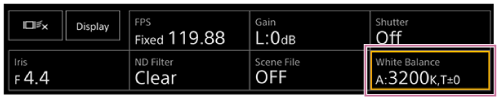
The White Balance adjustment panel appears.
-
Press the [White Mode] button and select [Memory A (T/T)] or [Memory A (R/B)] from the list.
[Memory A (T/T)]

[Memory A (R/B)]

-
Place white paper (or other object) in a location with the same lighting source and conditions as the subject, then zoom in on the paper to show white on the screen.
-
Adjust the brightness.
Adjust the iris using the procedure in “Adjusting the Iris Manually.”
-
Press the [WB SET] button on the white balance adjustment panel.
[Memory A (T/T)]

[Memory A (R/B)]

If auto white balance is run in memory mode, the result of auto adjustment is saved in memory A.
Note
- If the adjustment is not successful, an error message is displayed on the screen for about three seconds. If the error message persists after repeated attempts to set white balance, contact your Sony service representative.
Hint
- You can also run it in ATW mode. You can use this when you want to quickly adjust the white balance during ATW operation. After adjustment, the mode returns to normal ATW operation.

TP1001804544