AF Tracking a Specified Subject (Realtime Tracking AF)
You can maintain focus on a subject by specifying the subject by touch operation or by selecting a subject recognition frame on the camera image panel.
When a subject is selected, a white tracking frame is displayed and tracking starts.
Hint
- Tracking occurs over the entire image area, regardless of the focus area setting.
- When [Shooting] – [Focus] – [Touch Function in MF] is set to [Tracking AF] in the web menu or camera menu, realtime tracking AF is supported even when the focus mode is MF mode.
The following actions occur for the tracking target, depending on the subject recognition AF operating mode.
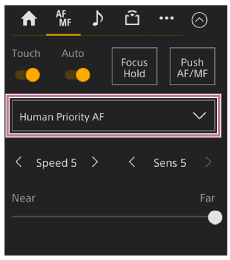
[Human Only AF] or [Human Priority AF]: Focusing and tracking of the specified subject.
If the tracking target is a person and a face/eye/head/body is detected, the camera focuses on that face/eye/head/body.
When a tracking target face/eye/head/body is detected, the tracking target face is saved. When saved, the  (saved tracking face) icon is displayed.
(saved tracking face) icon is displayed.
Note
- If tracking AF is started during manual focus, the tracking target face is not saved.
[AF]: Use for focusing and tracking of a specified subject. Face/eye/head/body detection does not occur, even if the tracking target is a person.
Starting realtime tracking AF
When a specific subject is specified as the tracking target, tracking of that target starts.
Specifying by touch operation
Slide [Touch Focus] switch on the  (Focus) tab in the camera control panel to the right position to turn it on, then tap the target subject to track in any of the following states.
(Focus) tab in the camera control panel to the right position to turn it on, then tap the target subject to track in any of the following states.
- During manual focus or during push manual focus, and when [Shooting] – [Focus] – [Touch Function in MF] is set to [Tracking AF] in the web menu or camera menu
- During auto focus or during push auto focus (AF)
Specifying using the arrow buttons in the GUI control panel
When [Shooting] – [Focus] – [Multi Selector Function] is set to [Pointer] in the camera menu, you can quickly select a subject on the screen using the arrow buttons in the GUI control panel instead of touch operation.
Move the tracking AF pointer to the target subject to track using the arrow buttons, and press the [Set] button in the GUI control panel.
![]()
A: Eye/face detection frame
B: Tracking AF pointer
You can select a subject even when screen operation is locked.
You can change the color and edge of the tracking AF pointer to make it easier to see or to prevent the pointer from interfering with shooting.
Specifying by subject recognition frame selection
When [Shooting] – [Focus] – [Multi Selector Function] is set to [Subject Sel. Cursor] in the camera menu, you can select a subject recognition frame using the arrow buttons in the GUI control panel.
Move the subject selection cursor (orange underline) to the target subject to track using the arrow buttons, and press the [Set] button in the GUI control panel.

A: Face detection frames (gray)
B: Tracking frame
C: Face selection cursor (orange)
Hint
- You can also change the target to track during realtime tracking AF.
Note
- During manual focus, tracking cannot be started using subject recognition frame selection.
Stopping realtime tracking AF
Press the  (realtime tracking AF stop) button.
(realtime tracking AF stop) button.
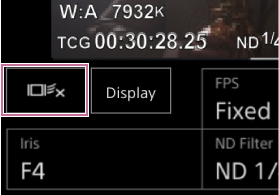
Hint
- Realtime tracking AF will stop in the following cases:
- When the [Auto Focus] switch is turned on/off
- When the focus mode is changed
- When AF assist is executed
- When the focus area setting or face/eye detection AF action is changed
- When an assignable button assigned with [Push AF/MF] is pressed
- When the tracking target is not within the shooting screen or when the subject is out of focus for a few seconds
- When a tracking face is saved (when the
 (saved tracking face icon) is displayed), realtime tracking AF will resume when the saved tracking face enters the image area. To clear the tracking face, stop realtime tracking AF as described above.
(saved tracking face icon) is displayed), realtime tracking AF will resume when the saved tracking face enters the image area. To clear the tracking face, stop realtime tracking AF as described above.