Camera Screen Display
You can display the status and settings of the unit superimposed on the output image from the camera. You can set the output to overlay on the screen display using [Monitoring] – [Output Display] in the web menu.
You can show/hide the information using the [Display] button. Even when hidden, it will appear while performing direct menu operations.
You can show/hide items individually using [Monitoring] – [Display On/Off] in the camera menu.
Information displayed on the screen while shooting
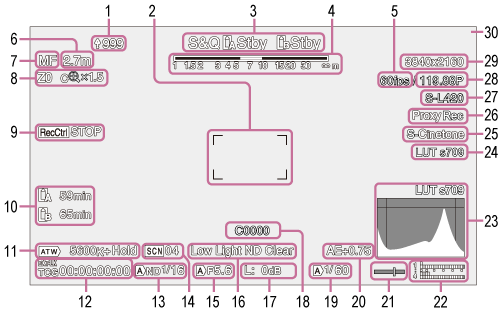
-
Upload indicator/remaining files indicator
- For details about transferring files, see “About File Transfer” and other topics in “Transferring Files.”
-
Focus area indicator
Displays the focus area for auto focus.
- For details about auto focus, see “Adjusting the Focus Automatically Using the Web App” and other topics in “Adjusting the Focus Automatically (Auto Focus).”
-
Recording mode, slot A/B, operating status indicator
Display Meaning ●Rec Recording Stby Recording standby -
Depth-of-field indicator
-
Slow & Quick Motion shooting frame rate indicator
- For details about Slow & Quick Motion, see “Slow & Quick Motion.”
-
Focus position indicator
- Displays the focus position.
-
Focus mode indicator
Display Meaning Focus Hold Focus Hold mode MF MF mode AF AF mode  (Realtime tracking AF mode)
(Realtime tracking AF mode)Realtime tracking AF mode Subject recognition AF
Display Meaning  (Human detection AF icon)
(Human detection AF icon)Indicates human detection AF is active  (Human only detection AF icon)
(Human only detection AF icon)Indicates human only detection AF is active  (PTZ AFR AF icon)
(PTZ AFR AF icon)Indicates PTZ auto framing is active  (Saved tracking face)
(Saved tracking face)Indicates a tracking face has been saved  (AF paused icon)
(AF paused icon)Indicates that AF was paused* * Displayed when there is no saved tracking face and a face is not detected, or when there is a saved tracking face but the tracking target face is not detected.
- For details about subject recognition AF, see “Detecting and AF Tracking a Person.”
-
Zoom position indicator
Displays the zoom position in the range 0 (wide angle) to 99 (telephoto).
You can also change the display to a bar indicator using the [Technical] – [Lens] – [Zoom Position Display] setting in the camera menu.
The following items are added to the display when Clear Image Zoom is enabled.
Display Meaning  (Clear Image Zoom enabled)
(Clear Image Zoom enabled)Clear Image Zoom is enabled Magnification value When using Clear Image Zoom - For details about zoom, see “Setting the Zoom Type” and other topics in “Adjusting the Zoom.”
-
Tele Convert
Displayed when the Tele Convert function is enabled.
For details about the Tele Convert function, see “Setting Tele Convert” in “Adjusting the Zoom.”
-
SDI output/HDMI output Rec Control status indicator
Displays the output status of the REC control signal.
- For details, see “Connecting External Monitors and Recording Devices.”
-
Remaining media capacity indicator
A
 (Protected) icon appears if the memory card is write-protected.
(Protected) icon appears if the memory card is write-protected. -
White balance indicator
Display Meaning  (ATW)
(ATW)Auto mode  (ATW Hold)
(ATW Hold)Auto mode paused W:P Preset mode W:A Memory A mode -
Timecode external lock indicator/time data display
Displays “EXT-LK” when locked to the timecode of an external device.
- For details about timecode, see “Specifying Time Data.”
-
ND filter indicator
Display Meaning  (A)
(A)Auto mode - For details about ND filters, see “Adjusting the Light Level (ND Filter).”
-
Scene file indicator
- For details about scene files, see “Look Overview” and other topics in “Shooting with the Desired Look.”
-
Iris indicator
Displays the iris position (F-number).
- For details about the iris, see “Adjusting the Iris Automatically” and “Adjusting the Iris Manually.”
-
Video level warning indicator
-
Gain indicator
Display Meaning  (A)
(A)Auto mode L Preset L mode  (Temporary adjustment mode)
(Temporary adjustment mode)Temporary adjustment mode - For details about the gain, see “Adjusting the Gain Automatically” and “Adjusting the Gain Manually.”
-
Clip name display
Displays the name of the clip being recorded or to record next.
-
Shutter indicator
- For details about the shutter, see “Adjusting the Shutter Automatically” and “Adjusting the Shutter Manually.”
-
AE mode/AE level indicator
- For details about auto exposure (AE), see “Setting the Target Level for Automatic Brightness Adjustment.”
-
Spirit level indicator
Displays the horizontal tilt of the camera head of the unit in ±1° increments up to ±15°.
-
Audio level meter
Displays the audio level of each channel.
-
Video signal monitor
Displays a waveform, vectorscope, and histogram.
The orange line indicates the set value of the brightness level marker.
In log shooting mode, the monitor target LUT type is displayed above the display.
- For details, see “Video Signal Monitor.”
- For details about log shooting mode, see “Setting the shooting mode” in “Configuring Basic Operation.”
-
Monitoring look indicator
In log shooting mode, it displays the monitor LUT setting.
- For details about the LUT setting, see “Shooting with Look Adjustment in Post-Production” and related topics.
- For details about log shooting mode, see “Setting the shooting mode” in “Configuring Basic Operation.”
-
Base look/recording look indicator
Displays the base look setting.
In log shooting mode, it displays the video signal to record on the memory cards.
- For details about the base look, see “Look Overview” in “Shooting with the Desired Look.”
- For details about log shooting mode, see “Setting the shooting mode” in “Configuring Basic Operation.”
-
Proxy status indicator
Display Meaning 
Proxy recording on 
Proxy recording  (flashing)
(flashing)Proxy recording not ready -
Recording format (codec) indicator
Displays the name of the format for recording on the memory cards.
Set the recording format (codec) using [Project] – [Rec Format] – [Codec] in the web menu or camera menu.
-
Recording format (frame rate and scan method) indicator
-
Recording format (picture size) indicator
Displays the picture size for recording on the memory cards.
Set the recording format (picture size) using [Project] – [Rec Format] – [Video Format] in the web menu or camera menu.
-
Tally indicator
Displays a red, green, or yellow frame around the image according to the received external tally signal.
Information displayed on the screen during playback
The following information is superimposed on the playback picture.
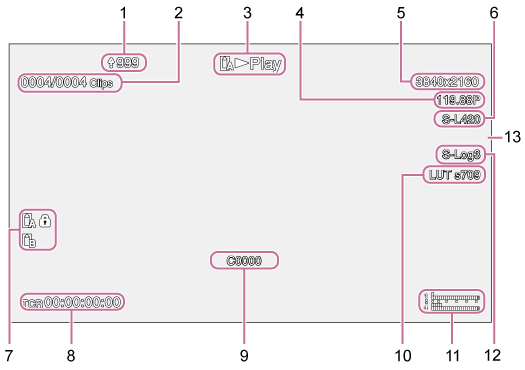
-
Upload indicator/remaining files indicator
-
Clip number
-
Playback status indicator
-
Playback format (frame rate and scan method) indicator
-
Playback format (picture size) indicator
-
Playback format (codec) indicator
-
Media indicator
A
 (Protected) icon appears if the memory card is write-protected.
(Protected) icon appears if the memory card is write-protected. -
Time data display
-
Clip name display
-
Monitoring look indicator
-
Audio level meter
Displays the playback audio level.
-
Recording look indicator
-
Tally indicator