Setting the Video Codec for Streaming
Set the video codec using [Stream] – [Video Stream] in the web menu.
| Item | Description |
|---|---|
| [Video Stream 1] [Video Stream 2] [Video Stream 3] |
You can set up to three image codec modes. Configure the following settings separately for each image mode. [Video Stream 3] is used for the Web App camera image panel display. Note
|
|
[Codec 1] |
Select [H.264], [H.265], or [Off]. Note that [Codec 1] cannot be set to [Off]. Also, [Codec 3] is set to [JPEG] (fixed). Note
|
|
[Size 1] |
Selects the picture size to stream from the camera. The available picture size options will vary depending on the picture size of the HDMI output. Note
|
|
[Frame Rate 1] |
Sets the frame rate of the image. “fps” units indicate the number of frames streamed per second. The available frame rate options will vary depending on the picture size of the HDMI output. Note
|
|
[I-Picture Mode 1] |
Sets the method for specifying the I-picture insertion interval for H.264 and H.265 to [Time] or [Frame]. Cannot be set for [Codec 3]. [Time]: Sets the I-picture insertion interval as a time. [Frame]: Sets the I-picture insertion interval as a number of frames. Hint
|
|
[I-Picture Interval 1] |
Sets the I-picture insertion interval in units of seconds. Sets a value in the range 1 second to 5 seconds. The default value is 1 second. Configurable when [I-Picture Mode 1] and [I-Picture Mode 2] are set to [Time]. Cannot be set for [Codec 3]. |
|
[I-Picture Ratio 1] |
Sets the I-picture insertion interval for H.264 and H.265 as a number of frames in the range 15 to 300. The default value is 300 frames. Configurable when [I-Picture Mode 1] and [I-Picture Mode 2] are set to [Time]. Cannot be set for [Codec 3]. |
|
[Profile 1] |
Sets the H.264 or H.265 image codec profile. [H.264]: Select [high], [main], or [baseline] profile. [H.265]: Limited to [main]. Image compression efficiency increases in the order of [high], [main], and [baseline]. Select a profile supported by your system. Cannot be set for [Codec 3]. |
|
[Bit Rate Compression Mode 1] |
Select [CBR] or [VBR]. To maintain a constant bit rate, select [CBR]. To maintain image quality, select [VBR]. Cannot be set for [Codec 3]. Note
|
|
[Bit Rate 1] |
You can set the bit rate per video stream when [Bit Rate Compression Mode] is set to [CBR]. Setting a high bit rate allows you to stream high image quality video. Cannot be set for [Codec 3]. |
|
[Quality 1] |
Sets the image quality in the range 1 to 10. A value of 10 sets the highest image quality. The default value is 6. For [Quality 1] and [Quality 2], you can set H.264 image quality by setting [Bit Rate Compression Mode] to [VBR] and [Codec] to [H.264]. You can set H.265 image quality by setting [Bit Rate Compression Mode] to [VBR] and [Codec] to [H.265]. |