Configuring Basic Operation
This topic describes how to configure the unit for basic operations.
Setting the shooting mode
You can select the shooting mode of the unit to match the workflow.
- Custom mode: Flexibly create images during shooting.
- Log shooting mode: Records S-Log content.
- Flexible ISO mode: Exposure settings are set by ISO value adjustments matching the scene being shot.
Switch the shooting mode using [Project] – [Base Setting] – [Shooting Mode] in the web menu or camera menu.
Custom mode
You can select the video standard.
Switch using [Project] – [Base Setting] – [Target Display] in the web menu or camera menu.
- [SDR(BT.709)]: Shooting according to HD broadcast standard
- [HDR(HLG)]: Shooting according to next generation 4K broadcast standard
For details, see “Look Overview” and other topics in “Shooting with the Desired Look.”
Log shooting mode
(Flexible ISO mode)
In Log shooting mode, you select the base color gamut for recorded signals and output signals. The color gamut selected here is the color gamut of the video output when the [LUT On/Off] settings are set to [LUT Off].
You can switch the color gamut using [Project] – [Flexible ISO Setting] – [Color Gamut] in the camera menu.
- [S-Gamut3.Cine/SLog3]: Easy to adjust color gamut for digital cinema (DCI-P3).
- [S-Gamut3/SLog3]: Sony wide color gamut that covers the ITU-R BT.2020 color gamut.
For details, see “Shooting with Look Adjustment in Post-Production.”
Supported functions in each shooting mode are given in the following table.
●: Supported, –: Not supported
| Custom | Flexible ISO | |
|---|---|---|
| [ISO/Gain] | ● | ● (ISO only) |
| [LUT On/Off] | – | ● |
| [Scene File] | ● | – |
| [Paint/Look] (excluding [Base Look]) |
● | – |
Setting the system frequency
Switch using [Project] – [Rec Format] – [Frequency] in the web menu or camera menu. The unit may reboot automatically after switching, depending on the selected value.
Note
- You cannot switch the system frequency during recording or playback.
Setting the codec category
You can set the codec category for recording.
Switch using [Project] – [Rec Format] – [Codec Category] in the web menu or camera menu.
The unit will reboot automatically after switching the codec category.
Note
- You cannot switch the codec category during recording or playback.
Setting the codec
You can set the codec for recording.
Switch using [Project] – [Rec Format] – [Codec] in the web menu or camera menu.
Note
- You cannot switch the codec during recording or playback.
Setting the video format
You can set the video format for recording and the output format for output from the camera.
- Switch the video format for recording using [Project] – [Rec Format] – [Video Format] in the web menu or camera menu.
- Switch the output format from the SDI OUT and HDMI OUT connectors using [Monitoring] – [Output Format] in the web menu or camera menu.
Note
- You cannot switch the video format during recording or playback.
- Restrictions may apply to the SDI/HDMI/Stream signals, depending on the video format setting.
Setting the bit rate
You can set the bit rate for recording.
- Switch using [Project] – [Rec Format] – [Quality] in the web menu or camera menu.
Note
- You cannot switch the bit rate during recording or playback.