Direct Menu Operation
You can check the status and settings of the unit displayed overlaid on the camera image, and select and change the settings using the GUI control buttons on the infrared remote control.
The following items can be configured.
[Subject Recognition AF]
[White Mode]
[Color Temp]
[Scene File]
[ND Filter Position]
[Auto ND Filter]
[ND Filter] value
[Auto Iris]
[Iris] value
[AGC]
[ISO/Gain] value
[Shutter Type]
[Auto Shutter]
[Shutter] value
[Auto Exposure Mode]
[Auto Exposure Level]
[S&Q Motion] and [Frame Rate]
-
Press an assignable button assigned with [Direct Menu] on the infrared remote control.
The [Direct Menu] button is assigned to assignable button 1 by factory default.
Only the items on the screen that can be configured using the direct menu are selectable using the orange cursor.
-
Move the cursor to the item you want to set using the arrow buttons in the GUI control panel and press the [Set] button.
A menu is displayed or the item is displayed on a white background.
-
Select a setting using the arrow buttons and press the [Set] button.
The menu or white background disappears and the new setting is displayed with an orange cursor.
Press an assignable button assigned with the direct menu function again or wait 3 seconds without performing any action to exit the direct menu.
Hint
- You can also perform the same function using an assignable button and the GUI control panel of the Web App.