Connecting an External Microphone or External Audio Device
You can input the signal from an external microphone or external audio device and embed the audio in the recorded video or output video of the unit.
-
Connect an external microphone or external audio device using an XLR cable.
The unit has two XLR 3-pin female audio input connectors and one ø3.5 mm stereo mini jack MIC input connector.
- To use the AUDIO IN 1 connector, set [Audio] – [Audio Input] – [AUDIO IN 1 Select] in the web menu or camera menu. When connecting an external microphone, select [MIC] from the selection options. When connecting an external audio device, select [LINE].
- To use the AUDIO IN 2 connector, set [Audio] – [Audio Input] – [AUDIO IN 2 Select] in the web menu or camera menu. When connecting an external microphone, select [MIC] from the selection options. When connecting an external audio device, select [LINE].
-
Turn off the unit and connect the XLR cable to the AUDIO IN connector.
Simultaneously or alternatively, you can also connect a microphone with a ø3.5 mm stereo mini plug to the MIC connector.
-
Enable/disable the +48 V phantom power supply for the connected device using [Audio] – [Audio Input] in the web menu.
Configurable when [MIC] is selected in step 1.
- To enable the [AUDIO IN 1 Select] phantom power supply, set the [AUDIO IN 1 MIC +48V] switch to the on position. To disable, set to the off position.
- To enable the [AUDIO IN 2 Select] phantom power supply, set the [AUDIO IN 2 MIC +48V] switch to the on position. To disable, set to the off position.
Note
- Setting to [On] and connecting a device that is not compatible with a +48 V power supply may damage the connected device. Check the setting before connecting the device.
-
Set the audio source of each channel using [Audio] – [Audio Input] – [CH1 Input Select] to [CH4 Input Select] in the web menu.
TP1001804710