Preflight checks
-
Confirm that the aircraft and remote controller batteries are fully charged.
-
Confirm that both battery packs are loaded in the aircraft.
-
Before loading battery packs, confirm that there is no moisture or foreign objects on battery pack terminals, terminals in the aircraft battery slots, on battery pack surfaces, or in the battery slots.
-
Before attaching the propellers to the aircraft, check the condition of the propellers.
Points for checking propeller condition
It is dangerous to fly the aircraft under the following conditions, as there is a risk that the propellers may become damaged, posing a risk of crash. Replace the propellers with new ones.
- Propeller blades are found to be chipped, damaged, or deteriorated.
- Propeller hubs are found to be chipped, damaged, or deteriorated.
- Propeller blades move considerably (c).
It is normal for the propeller blades to move slightly (d).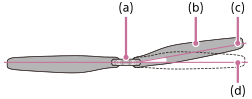
(a) Hub
(b) Blade
(c) Movement of propeller blade under abnormal conditions, moving considerably
(d) Movement of propeller blade under normal conditions
- A strong impact has been applied to the aircraft due to a crash, etc.
Even if there is no external damage to the propellers, there is a possibility that the inside of the propellers have deteriorated.
-
After attaching the propellers to the aircraft, make sure that they are securely attached.
-
If the propeller attachment point does not move smoothly, the propeller may fall off during flight and pose a risk of crash. Contact Sony Customer Support.
-
If any of the following events occurs, the motor or the propeller attachment point on the aircraft may become damaged, causing a crash during flight.
- During takeoff or landing, the aircraft tips over, and the propellers come into contact with the ground.
- The landing pad is lifted by the wind and comes into contact with the propellers.
- The propellers come into contact with an obstacle during flight.
If any of these events is detected, a warning will be displayed in the “Airpeak Flight” App before flight. Even if there are no visible abnormalities in the motor or the propeller attachment point on the aircraft, there is a risk of crash. Contact Sony Customer Support.
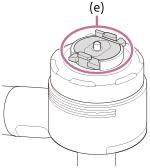
(e) Propeller attachment point on the aircraft
-
Use only genuine Sony parts or parts recommended by Sony, and confirm that all parts are free of damage and defects.
-
Calibrate the aircraft compass by following the instructions displayed in the “Airpeak Flight” App.
-
Before turning on the aircraft, confirm that there are no objects near the propellers that may come into contact with them.
-
Confirm that the screws securing the damping plate to the aircraft are tight. Loose screws pose a risk of the gimbal and camera in it falling off during flights. As a preflight check item, always confirm that the screws are securely tightened.
-
Confirm that aircraft motors are free of problems and work correctly.
-
Confirm that the aircraft's stereo cameras, infrared range sensors, and FPV gimbal camera are free of dirt and debris.
-
Confirm that there are no problems with gimbal operation.
-
Calibrate the compass, IMU (Inertial Measurement Unit) and stereo cameras when prompted to do so in the “Airpeak Flight” App.
-
Do not calibrate the compass in areas subject to strong magnetic interference, such as multi-storey parking facilities or underground steel-reinforced structures.
-
Do not calibrate the aircraft's stereo cameras in a dark place or a place that is backlit by the sun or other light sources.
-
Do not place ferromagnets near the product during calibration.
-
Confirm that the number of GNSS (Global Navigation Satellite System) satellites is six or more in the “Airpeak Flight” App.
-
Make sure that you fully understand the flight mode that you have selected, as well as the safety functions and warnings.
-
Make sure that the “Airpeak Flight” App is working properly to assist you in controlling the aircraft. Sony may not be able to provide after-sales services or take responsibility under certain circumstances, such as when flight data recorded by the “Airpeak Flight” App is not present or the aircraft is lost.
-
When you fly the aircraft with an external device loaded, check the following items before flight.
- Test the hovering performance of the aircraft prior to each flight.
- Confirm that the total takeoff weight does not exceed normal specifications.
- Confirm that there is no strong mechanical vibration in the aircraft, electromagnetic interference, or malfunction of the stereo cameras or infrared range sensors.
-
Check the version numbers of the “Airpeak Flight” App and system software of the aircraft and remote controller to confirm that they are up to date.
-
On flights using the RTK kit (sold separately), carefully check the following items for the camera and RTK according to your environment.
- Confirm that camera settings such as exposure and focus are set according to the subject you are shooting and the environment.
- Confirm that the capacity of the SD memory card in the camera is sufficient for the planned number of shots.
- If the planned number of shots cannot be achieved due to the write speed of the camera’s SD memory card being slow, using a CFexpress Type A memory card with a faster write speed may improve the situation.
- When shooting the control point on a mission flight, confirm that the gimbal is oriented so that the control point is not blocked by surrounding structures, etc.
-
Confirm that [Fixed] is displayed for [RTK] - [Systems] - [Positioning] - [Accuracy] in the setting menu of the “Airpeak Flight” App.
Depending on the GNSS reception environment, it may take several minutes for the display to change to [Fixed]. If you fly the aircraft with [Single] or [Floating] displayed, the position control accuracy of the aircraft will decrease.