Switching views on the flight screen
The following views are available on the flight screen of the “Airpeak Flight” App.
- Camera view: Displays the image from the camera in full-screen.
- FPV view: Displays the image from the FPV gimbal camera of the aircraft in the sub screen at the bottom left of the screen.
- Map view: Displays a map in the sub screen at the bottom right of the screen.
You can switch the views among the sub screens and the full screen.
-
Tap [Start flight] on the “Airpeak Flight” App Home page.The flight screen will be displayed with the camera view in full-screen.
-
To display the FPV view, tap
 (FPV). To display the map view, tap
(FPV). To display the map view, tap  (Map). The FPV view will appear in the sub screen at the bottom left of the screen. The map view will appear in the sub screen at the bottom right of the screen.
(Map). The FPV view will appear in the sub screen at the bottom left of the screen. The map view will appear in the sub screen at the bottom right of the screen. -
Tap one of the sub screens.The views in the sub screen and the full screen will switch. To hide the sub screen, tap
 (FPV) or
(FPV) or  (Map).
(Map).