Uploading device logs to the cloud
By default, device logs are uploaded to the cloud automatically. The steps for manual upload are as follows.
An internet connection is necessary to upload device logs to the cloud.
- Connect the aircraft and the remote controller (the main controller in the case of dual operation mode).
- Tap [Start flight] on the “Airpeak Flight” App Home page.The flight screen will be displayed.
- Tap
 (Settings) in the top right of the screen.
(Settings) in the top right of the screen. - Tap [General] in the displayed setting menu.
- Tap [Systems].
- Check [Device logs], and if there are any device logs that have not been uploaded, tap [Upload].
Hint
- If you want to stop automatic upload of device logs, set [Upload automatically] to [Off]. By setting it to [Off], automatic upload of flight logs will also be stopped.