Checking settings before flights
Checking pre-flight check items
Major setting items and errors can be checked by accessing the pre-flight check screen from the “Airpeak Flight” App Home page.
-
Tap [Start flight] on the “Airpeak Flight” App Home page.
The pre-flight check screen will be displayed if the aircraft is connected.
-
Check the major setting values and warnings on the pre-flight check screen.
Confirm that no warnings or dialogs are displayed.
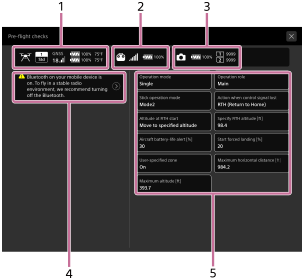
- Aircraft status
- Remote controller status
- Camera status
- Notifications
If warnings are shown, fix them. - Major setting values
Check if the setting values are correct. Tap the item to change the value.
Manually displaying the pre-flight check screen
Tap the status bar area in the top of the flight screen to display the pre-flight check screen.
Checking settings and status
Settings and status can be checked from the setting menu on the flight screen.
-
Tap [Start flight] on the “Airpeak Flight” App Home page.
-
Tap
 (Settings) in the top right of the screen.
(Settings) in the top right of the screen.The setting menu will be displayed. Check the status of these items in the
 [Aircraft],
[Aircraft],  [Remote controller], and
[Remote controller], and  [RTK] categories.
[RTK] categories.-
Aircraft status
- Flight mode: [Aircraft] - [Flight mode]
- Maximum flight altitude: [Aircraft] - [Safety functions] - [Maximum altitude]
- Wireless performance: [Aircraft] - [Sensors/Radio]
-
Remote controller status
- Remote controller operation mode: [Remote controller] - [Connection]
- Remote controller battery: [Remote controller] - [Details] - [Battery details]
-
Battery pack status
- Aircraft battery packs: [Aircraft] - [Batteries]
- Aircraft battery pack temperature: [Aircraft] - [Batteries]
-
RTK kit (sold separately) status
- RTK positioning: [RTK] - [Systems] - [Status]
- Base station: [RTK] - [Base station] - [Status]
- Network station: [RTK] - [Network station] - [Status]
-