Setting the aircraft's behavior during RTH (Return to Home)
You can set the aircraft's behavior during execution of the RTH (Return to Home) function.
- Tap [Start flight] on the “Airpeak Flight” App Home page.The flight screen will be displayed.
- Tap
 (Settings) in the top right of the screen.
(Settings) in the top right of the screen. - Tap [Aircraft] in the displayed setting menu.
- Tap [Behavior].
- Set [Altitude at RTH start] and [Smart Obstacle Avoidance].
[Altitude at RTH start]
Sets the altitude at RTH (Return to Home) start. The selected altitude is relative to the Home Point.
-
[Maintain altitude during flight]
The aircraft will return by setting the aircraft nose direction to the Home Point while maintaining its altitude during the flight.
When the aircraft's altitude is about 3 m lower than the Home Point altitude, the aircraft will ascend to 3 m above the Home Point altitude and return to the Home Point.
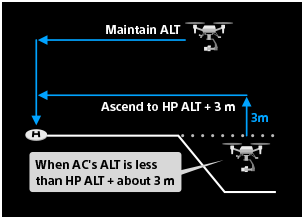
-
[Move to specified altitude]
When the aircraft is more than about 20 m away horizontally from the Home Point and its altitude during flight is below the specified value, it will ascend to that set altitude and return to the Home Point, aligning its nose in that direction. The altitude can be set up to 10 m lower than the maximum altitude of the user-specified zone. Check the surrounding environment for the flight and set a safe altitude with no obstacles in the route.
However, in the following conditions, the aircraft will return to the Home Point while maintaining its current flight altitude:
- When the horizontal distance from the aircraft to the Home Point is less than about 20 m
- When the aircraft's current altitude during flight is higher than the set value
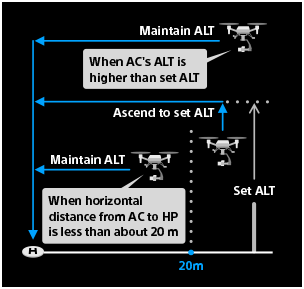
Exception of altitude at RTH start
When the horizontal distance from the aircraft to the Home Point is less than about 3 m, the aircraft will land on the spot without changing its nose direction, regardless of the RTH start altitude setting.
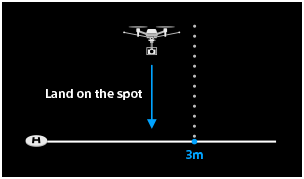
[Smart Obstacle Avoidance]
A function to avoid obstacles automatically. You can choose one of 2 options for the obstacle avoidance methods.
-
[Basic]
The aircraft pauses and ascends 3 meters when detecting an obstacle. If no obstacle is detected, it continues to fly at that altitude in the horizontal direction. In the presence of a continuously detected obstacle, the aircraft will keep ascending until no obstacle is detected.
When operating in environments such as forests or residential areas with numerous obstacles but no tall obstacles in the vicinity, it is recommended to select the [Basic] option. Please note that choosing [Basic] may result in a longer RTH (Return to Home) time and increased battery consumption compared to the [Advanced] option.
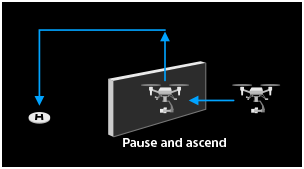
-
[Advanced]
The aircraft automatically chooses an efficient path, ascending or flying horizontally when detecting an obstacle. The aircraft flies with maintaining about 10 m distance from the obstacle.
Select [Advanced] when you prefer to avoid obstacles by moving the aircraft to the horizontal direction than raising it in the environment where is assumed to have tall obstacles such as a building or a lattice tower. It takes shorter time for RTH (Return to Home) and may consume less battery than [Basic].
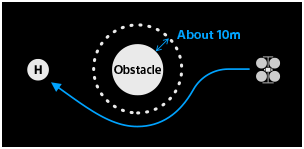
To avoid obstacles:
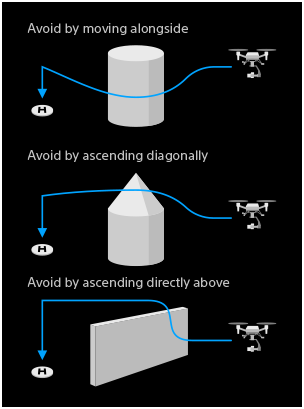
-
Note
- The [Smart Obstacle Avoidance] function is a function to assist the operator and does not necessarily enable the operator to avoid obstacles. The operator should keep a close eye on the aircraft. If there is a risk of collision, operate the remote controller to avoid obstacles.
Hint
- The [Smart Obstacle Avoidance] setting applies not only to RTH (Return to Home), but also to actions during a preparation flight in a Timeline Mission, Mapping Mission, or Direct Repeat flight.
- When [Smart Obstacle Avoidance] is set to [Basic], the aircraft will not avoid obstacles during flights other than RTH (Return to Home).