Performing Direct Repeat Flight
By using the repeat flight function, you can instantly fly the aircraft along the same route you have flown once without the cloud cooperation. Although it is not possible to share missions by exporting or importing but the repeat flight function is suitable when you want the aircraft to fly the same flight path again without any hassle.
-
Start the “Airpeak Flight” App.
-
Turn on the aircraft and place it on a flat surface.
-
Tap [Start flight] on the “Airpeak Flight” App Home page.The flight screen will be displayed.
-
Tap
 (Automated flight menu).
(Automated flight menu). -
In the [Flight functions] menu, tap [Direct Repeat Flight].
-
Tap the desired flight log for repeat flight in the flight log list.A map that shows the flight path of the selected flight log will be displayed on the screen.
-
In the [Edit flight path] menu, check the flight path, edit it if necessary, and then tap [Next].
-
In the [Flight settings] menu, select the desired setting values, and then tap [Next].A preflight check will be performed. If errors are detected, fix them.
Hint
- When performing Direct Repeat Flight using flight logs after updating the aircraft's system software version to 2.1.0 or later, the start and end timing of still image shooting and video recording can also be repeated by setting [Camera directions and shooting] to [Auto]. Camera settings such as aperture and shutter speed will not be repeated, so set the camera's still image and video shooting mode appropriately before performing Direct Repeat Flight.
-
Tap [Start flight] and follow the on-screen instructions to operate the aircraft.
The aircraft will start the automated flight. If there is some distance to the starting point of the flight path, the aircraft will fly automatically to the starting point (preparation flight). Make fine adjustments to the flight path or pause/stop the flight if necessary.
When the aircraft reaches the end point, it will hover or perform RTH (Return to Home) depending on the settings.
Hint
- If an obstacle is detected during the preparation flight, the behavior set in
 (Settings) - [Aircraft] - [Behavior] - [Smart Obstacle Avoidance] will be applied.
(Settings) - [Aircraft] - [Behavior] - [Smart Obstacle Avoidance] will be applied.
- If an obstacle is detected during the preparation flight, the behavior set in
Pausing an automated flight
If you press the  (Automated flight pause) button on the remote controller during an automated flight, the automated flight will be paused and the aircraft will hover. Horizontal movement/turning/ascending/descending/stop operations can be performed while paused. To resume automated flight, tap
(Automated flight pause) button on the remote controller during an automated flight, the automated flight will be paused and the aircraft will hover. Horizontal movement/turning/ascending/descending/stop operations can be performed while paused. To resume automated flight, tap  (Automated flight start) on the flight screen of the “Airpeak Flight” App.
(Automated flight start) on the flight screen of the “Airpeak Flight” App.
Switching to a manual flight
Tap [Cancel] ( ) on the flight screen of the “Airpeak Flight” App during the automated flight to stop the automated flight. The aircraft will hover.
) on the flight screen of the “Airpeak Flight” App during the automated flight to stop the automated flight. The aircraft will hover.
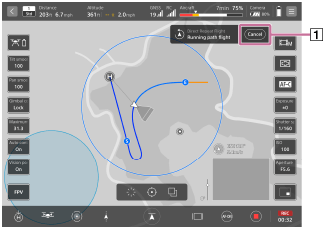
Adjusting the flight path manually
You can make fine adjustments to the starting point of the automated flight and the flight path during an automated flight with the control sticks on the remote controller.
- Making fine adjustments to the starting point of the automated flight: The entire flight path including the starting point will move in parallel in the direction in which the control stick is operated.
- Making fine adjustments to the flight path during an automated flight: Select either of the following methods in the [Flight settings] menu of the “Airpeak Flight” App.
- Similar to making fine adjustments to the starting point of the automated flight, the flight path will move in parallel in the direction in which the control stick is operated.
- While operating the control stick, the aircraft flies in the direction in which the control stick is operated. When you stop operating the control stick, the aircraft will return to the original automated flight path.
Note
- The aircraft will terminate automatic flight if the following situations occur. Control the aircraft by manual operation.
- When the aircraft's landing gear lowers during a preparation flight or path flight (*1)
- When the obstacle brake function is activated continuously over a certain period of time during a path flight (*1)
*1 Refers to the flight from the starting point to the end point of the flight path.
Perform automated flight after correcting the path to a safe one. - Flight logs of the flights in environments where GNSS (Global Navigation Satellite System) signals are weak or unavailable cannot be selected as logs for repeat flight.
- On flights using the RTK kit (sold separately), the RTK positioning accuracy may decrease due to factors such as the environment. Fly the aircraft while checking the RTK positioning status on the flight screen in the “Airpeak Flight” App. Also, even if [Fixed] is displayed for [RTK] - [Systems] - [Positioning] - [Accuracy] in the setting menu of the “Airpeak Flight” App, the absolute accuracy of the aircraft position will depend on the correction data for the base station/network station set as the RTK reference station.